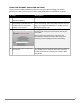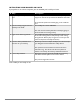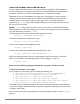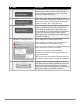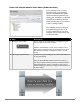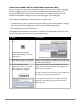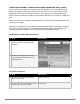User guide
PAGE 10IRONKEY BASIC USER GUIDE
USING THE IRONKEY UNLOCKER ON A MAC
You can use the IronKey Unlocker for Mac to access your les and change your device
password on a Mac. You can use the other IronKey applications on a Windows computer.
# Step Description
1 Plug the IronKey into your
computer’s USB port.
2 Double-click the IronKey drive on
your desktop, and double-click the
“IronKey” le. The “Unlock Your
IronKey” screen appears.
NOTE: You can install the IronKey Auto-Launch Assistant,
which automatically opens the IronKey Unlocker when you
plug in an IronKey. See “Preferences” in IronKey Control
Panel Settings. (Mac only)
3 Unlock it with your password.
Entering your password correctly (which is veried in
hardware) will mount your secure volume with all your
secure les.
Entering the wrong password too many times will
permanently erase all of your data. After every three
attempts, you must unplug and reinsert the IronKey.
4 Choose which action to take when
you unlock it.
By selecting the corresponding checkbox before unlocking
your IronKey, you can view your secure les, launch the
IronKey Control Panel, or unlock your IronKey in Read-
Only Mode.