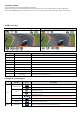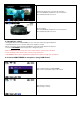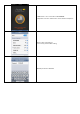User's Manual
- Run 'ISA
W Viewer' application in smartphone.
- Click 'Connect' button in application to connect ISAW EXTREME.
- Smartphone screen will display live screen of the camera.
- C
ontrol the camera through the control panel of smartphone
application.
- Show LIVE screen display
- Start/Stop video recording
- Start/Stop photo shooting
* While smartphone is connected to the camera, camera butt
on
ope
ration will be disabled.
* S
elect all settings of the camera before connect to yo
ur
smar
tphone.
* 'ISA
W VIEWER' features will be upgraded through applicat
ion
upda
te through your smartphone.
13. Recharging battery
- LCD will show the low battery icon when the battery is too low and close to the cut off level.
- The camera will save the file, if it is recording, and then turn off. Then, you must recharge your battery.
- It will take about 3.5 hours for full charging by USB.
- You can use an AC charging adapter (optional accessory) for quick charging. It will take about 2.5 hour for full charging
1) Turn off the camera
2) C
onnect the camera USB port to your computer via USB cable.
3) S
tatus LED will be turned on and battery recharging will be starte
d
4) LED will be turned o
ff when it is fully charged
14. Transferring data to computer
(compatible both in Windows & Mac OS)
- If the camera is connected to a computer or AC adapter while it is pow
ered off, the camera starts to recharge the battery.
- If the camera is connected to a computer while it is powered on, the camera changes to file-transfer mode.
- While the camera is connected to a AC adapter or Car charger for recharge, the camera can record while it is recharging.
1) P
ower on ISAW
EXTREME
2) C
onnect the camera to a computer via USB cable.
3) The camera LCD will display as 'USB connecting'
4) Go t
o ‘my computer’ in PC
5) Sear
ch ‘removable disc’.
6) Double click
‘removable disc’
7) Double click ‘DCIM’ folder.
8)
S
elect ‘Video’ or ‘Photo’ folder
9) Open th
e folders to find video or photo fi
le
10) C
opy and paste files to the computer.
15. Firmware Update
(find the latest firmware in www.isawcam.com)
- You can always find the latest firmware updates of ISAW products on the website. www.isawcam.com
- Firmware upgrade may not available if battery is too low. Recharge up to two cells of battery gauge for proper upgrade.