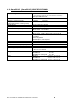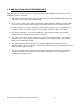User's Manual
How to Install the ISONAS PureIP Reader-controller 10
1.6: PUREIP RC RESET BUTTON
The PureIP RC has a Reset Button located on the back.
It can be used for two different types of resets.
It is helpful if the PureIP’s Ethernet cable is connected, and functioning (the network status LED is
lit). Monitoring the RC04’s main status LED allows you to determine the status of the reset
operation.
Reset CPU: Press, hold (approx. 2 seconds) and release the Reset button. Once the Reset
Button is released, the Amber LAN Status LED should turn off (approx. 6 seconds), and then
turn back on. If the Amber LED does not turn off, then the reset did not occur.
Reset Configuration: Press and hold the Reset button (approx. 10 seconds), until the
RC04’s Main Status LED turns AMBER. Selected reader-controller configuration settings are
reset to factory defaults. Setting that are changed include:
DHCP (Default value: On)
IP Address (Default value: 192.168.1.119)
IP Port (Default value: 10001)
Subnet Mask (Default value: 255.255.0.0)
Gateway (Default value: 0.0.0.0)
ACS Alias (Default value: {blank})
ACS Server IP (Default value: 0.0.0.0)
Communication Type (Default value: Server)
Remote Host Name (Default value: {blank})
Remote Host IP (Default value: 0.0.0.0)
Remote Host IP Port (Default value: 55533)
Remote Host DNS (Default value: 0.0.0.0)
Clear AES Encryption Configuration
Reset PureIP’s Passwords