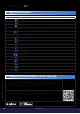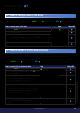User's Manual
#9
www.istorage-uk.com
iStorage datAshur
®
BT Personal User Manual – v 1.5
10. How to change name of the Drive
To change the name of the Drive from datAshur BT to your own unique name, first unlock your datAshur BT as described in
section 7. Once the Drive is unlocked showing a GREEN padlock ( ) on the App and solid Blue ( ) LED on your datAshur
BT, proceed with the following steps.
11. How to enable 2-Factor Authentication
With 2-Factor Authentication activated, each time you unlock your Drive, a random SMS text message is sent to your
smartphone containing a confirmation (security) code that you will need to enter on the datAshur BT Personal App.
To enable 2-Factor Authentication, first unlock your datAshur BT as described in section 7. Once the Drive is unlocked
showing a GREEN padlock ( ) on the App and solid Blue ( ) LED on your datAshur BT, proceed with the following steps.
How to enable 2-Factor Authentication App Drive LED
1. Tap on the GREEN padlock
2. Tap the 2-Factor Authentication switch to ON and
then tap continue.
3. Enter your phone number, tap continue and
then tap to confirm your phone number.
4. Once you have received the text message, enter your 6
digit confirmation code, tap continue and OK the
2FA Enabled message.
5. To disable, switch OFF 2-Factor Authentication, and on
the ‘Turn off 2-Factor Authentication’ message, tap
Yes.
How to change name of the drive App Drive LED
1. Tap on the GREEN padlock.
2. Tap on Change Name.
3. Tap on Change Local Name and enter your New Name.
4. Tap on Change Name to set new name.