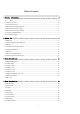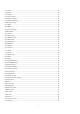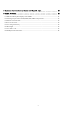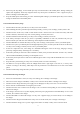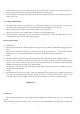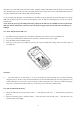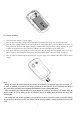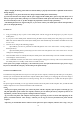User's Manual
10
--Before charging the battery, please make sure that the battery is properly inserted and it is forbidden to take it down
during charging. .
--When charge is over, please disconnect the charger with the mobile phone and the battery.
If you do not disconnect the charger with the power supply and the mobile phone, after a long time (about 5 to 8
hours), the power of the battery will drop to a certain level and the mobile phone will resume charge once again. We
do not recommend you to do so, for this will affect the performance and service life of the battery.
--This mobile phone does not support USB port, so you can not connect your mobile phone with PC through USB, it
just use to charging the battery.
2.3 Power on
¾ Long press Hang Up key to power on the mobile phone and also long press the Hang Up key to power off your
mobile phone.
¾ If you power on the mobile phone without inserting the SIM card, the mobile phone will prompt you to insert the
SIM card. After the SIM card is inserted, the mobile phone will automatically check whether the SIM card is ready
for use or not.
¾ Then the screen will give the following prompts:
¾ -Input PIN (If you have set password for SIM card) (Please refer to the section 4.8.5. “security settings” for
detail operations)
¾ -Input the mobile phone’s password (if you have set the lock-code) (Please refer to the section 4.8.5. “security
settings” for detail operations)
¾ When the SIM card is successfully decoded, the mobile phone will automatically search the available network (the
screen displays “search network”)
¾ Once established connection, the name of the network supplier will appear on the top of the screen. This means that
the mobile phone is in “standby” mode and it is available for used.
*Note: If the screen prompts “Emergency”, this means that you are out of the normal network scope (service scope),
but you can still make the emergency call according to the signal intensity.
2.4 The use of USB data route
The method of using USB data route: Input one of the port into the computer, and then input the other port to the phone,
after that you can transfer the data between the computer and the phone. When you are charging, the icon for the charge is
moving. If the charging is finished, the icon will stop moving. You can use the phone as a U disk after the phone power
off.
The phone supports the USB, you can copy and move the file between the phone and the computer after you link the USB
with the computer. You can view the information in the T-Flash card.
*Note
:
--Please power off the phone before you connect the phone with the computer, after the phone connecting up, you
will find information of the USB on the computer, and then you can read the file into my computer. If there is not
information, you must check your phone’s USB port and insert it again.
--If you connect the phone with computer when the phone is powering on, there are three items displaying on the
phone, you should select the “mass storage”, and then you can copy or move the file between the phone and the
computer.
--After that, you need double click the USB icon in the right corner of the computer, and then select “stop”, now you