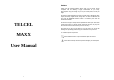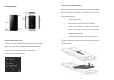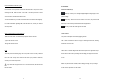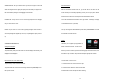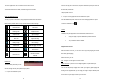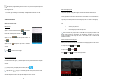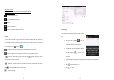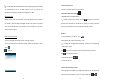User's Manual
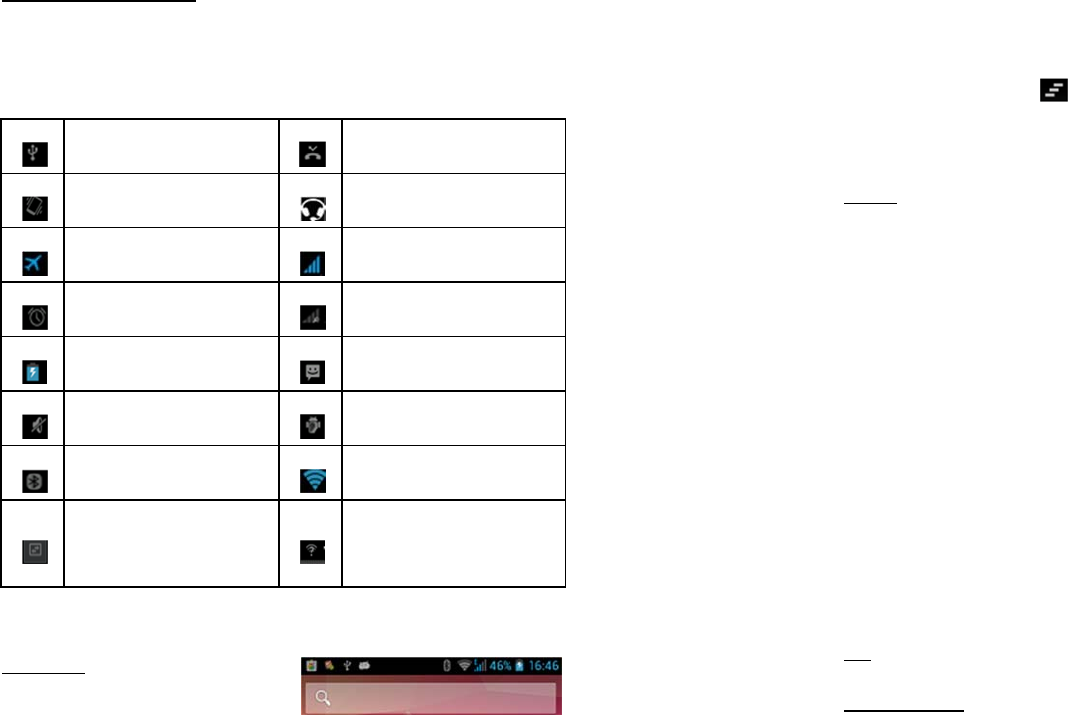
13
To remove applications out of a folder back to the Home Screen
Touch and hold the item in a folder, and then drag it out of the folder.
Status and Notification Icons
To view your phone’s notifications, simply swipe the notifications bar downwards.
Below are the possible status icons you will encounter and their meanings:
USB connected Missed call
Meeting mode Earphone insert
Airplane mode Signal strength
Alarm set Signal searching
Battery charge New message
Silent mode USB debugging connected
Bluetooth icon Wi-Fi network
Data Conn. off
New Wi-Fi network
detected
Notifications
The Notifications panel lets you view
notices, warnings and any new updates in your phone.
1
、
To open the Notifications panel
14
Found on the top part of the screen, swipe the notifications panel (also known as
the status bar) downwards.
*Swipe upwards to close.
2
、
To open a running application from the Notifications panel
From the Notifications panel, touch the icon for the running application to open it.
To dismiss notifications, tap
Toolkits
ToolKits quickly start applications such as Bluetooth, WLAN and so on.
Using two fingers, swipe the Notifications panel downwards.
Tap a ToolKit to enable or disable.
Magnification Gestures
With this feature turned on, you can zoom in/out by quickly tapping the screen
three times (triple-tapping)
While zoomed in, you can:
Pan – Drag two or more fingers across the screen
Adjust zoom level – pinch two or more fingers together or spread them apart.
You can also temporarily magnify what’s under your finger by triple-tapping and
holding. In this magnified state, you can drag your finger to explore different parts
of the screen. Lift your finger to return to previous size.