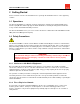User's Guide
I210 3G SmartMeter User Guide
10
3. Once in the Pre-Configured state, the SSI embedded software transmits an Auto-Configuration
message to the configuration server.
4. Upon receiving the meter’s Auto-Configuration message, the configuration server will set all of the
customer specific parameters into the SSI module’s non-volatile memory.
5. When the SSI module inside the meter is fully configured with the customer specific information it
will immediately send an Auto-Registration message to the customer’s TMS server.
6. If the meter successfully communicates with TMS the Registration message is processed and the
meter sends a confirmation message back to the configuration server.
7. The meter is added/updated in the “Registration Group” under the Master List in TMS.
8. The meter is now in the “Placed” state.
9. The meter is ready to receive the Provisioning commands from TMS.
10. Once the meter is provisioned, meter data can be collected from the meter.
3.3 Provisioning the SmartMeter
The provisioning process must be completed to ensure the resulting transaction communication between
the TMS and the device is correctly interpreted. If the provisioning process does not run to completion
within 30 minutes, the TMS Operator should confirm that coverage validation procedures were properly
followed and then review the PIN settings in the Device properties setup.
Next, the operator should check the events in Monitoring Home>Event Search that have occurred within
the time following the provision request.
There should be a response within a short time period from the specified device showing the version of
the SSI Module, since the Get Version transaction is the initial start of the provisioning process. Once the
Get Version response is returned to the TMS for the TMS to determine certain attributes of the Device,
the TMS sends a number of other transactions to the device to complete the provisioning process.
If the Get Version does not complete successfully, check your Device PIN configuration.
If there is no response of the initial provisioning transaction, follow the troubleshooting processes outlined
in Section 4. If unsuccessful, check the status of your local Internet connection, and then contact Itron
Customer Support for assistance.