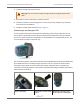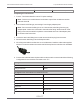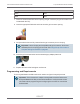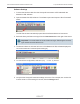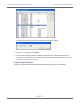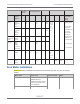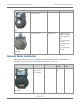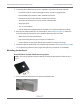Installation Guide
Table Of Contents
- Cellular 500G Module Remote Mount Installation Guide
- Contents
- New in This Document
- 1 Introduction
- 2 Mounting
- 3 Programming
- 4 Specific Meter Manufacturer Installation
- 5 Using Gel-cap Connectors to Complete Wiring Connections
- 6 Optional Sealant Application Instructions
- A Important Safety and Compliance Information
- U.S. and Canadian Patent Numbers
- USA, FCC Part 15 Spectrum Compliance
- Modifications, Repairs, Installation, and Removal
- Canada, ISED Spectrum Compliance
- RF Exposure (FCC/ISED)
- Transportation Classification
- Lithium Battery Safety
- Equipment Repairs
- Intrinsic Safety
- Electrostatic Ignition Hazard
- Module Cleaning
- Do Not Drop
Software Settings
1. Connect the interface cable from the Honeywell instrument to a PC loaded with the
MasterLink SQL software.
2. Open the MasterLink SQL software. The software opens and reports a “Not Connected”
status.
The Site List window automatically opens after the software detects an instrument.
3. Select the Honeywell instrument type from the Instrument List on the right of the screen.
Important! You must select the correct instrument type. Selecting the incorrect
type causes communication errors.
4. The status indicator in the lower left corner of the MasterLink SQL software displays the
connection status as Connected (instrument type).
5. To view an Item configuration, select Display > Items by Number
6. Verify that the Honeywell instrument settings are correct. For example, Item number 56
must be set to 2.0. If the setting is incorrect, click the Change button.
Cellular 500G Module Remote Mount Installation Guide 4 Specific Meter Manufacturer Installation
October 11, 2021 815-0622-00 REV 000 Itron, Inc. Page 74 of 99
DRAFT