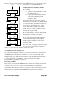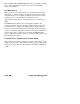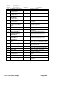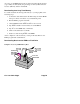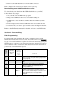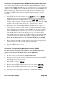Owner manual
Page 32 Engine Data Management
To download EDM data into a USB flash drive using the accessory USB
memory box, follow these instructions.
1. Insert the serial cable plug into the front panel of the EDM. Insert
the other end of the serial data cable into the 9-pin jack on the
memory box. (The serial cable is supplied with the EDM, not the
memory box.)
2. Turn on the power switch on the memory box; the red light on the
memory box will light up.
3. Insert the USB flash drive into the USB port on the memory box.
The green light on the memory box will light up. If so equipped, the
active light on the USB flash drive will light up.
4. You should see DUMPNEW on the EDM display. If you want to
dump only new data since the last download, tap the STEP button.
If you want all the data in the EDM, first tap the LF button and see
DUMPALL. Then tap STEP.
5. During the download, the EDM will display DATA DOWNLOAD
MODE and the percent complete indicator will progress from 0% to
100%. The green light on the memory box should blink and the
active light on the USB flash drive will blink.
6. When the download is complete the EDM display will show DONE.
Wait 10 seconds.
7. Remove the USB flash drive from the memory box, turn off the
memory box, and disconnect the cable from the EDM.
This completes the download. See “Downloading from USB Flash Drive
to a PC,” below.
Using the Optional USB Port
To download EDM data into a USB flash drive using the optional USB
port, follow these instructions.
1. With the EDM powered up, plug the USB flash drive into the USB
connector on the aircraft instrument panel. The EDM display will
show NEW.
2. If you want to dump only new data since the last download, tap the
STEP button. If you want all the data in the EDM, first tap the LF
button and see ALL. Then tap STEP.
3. You will see a count down as the data is copied to the USB flash
drive. When the download is complete the display on the EDM will
show DONE.