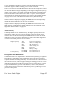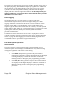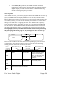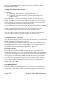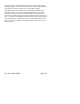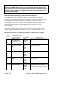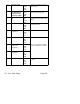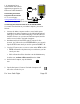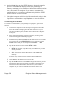Manual
6. On the EDM-760, tap the STEP button to begin the transfer
process. The EDM-760 display shows the percentage of
memory remaining to be transferred. When this number reaches
zero, the transfer is complete. If you want to terminate the
transfer before it is complete, simultaneously hold the STEP
and LF buttons for five seconds.
7. The Palm Computer will close the file named with today’s date.
Tap Exit to end EzPalm or tap Explorer to view the file list.
Transferring Recorded Data
To transfer recorded data to your palmtop or laptop PC, proceed as
follows:
1. Connect the computer to the serial port using the serial cable.
Insert the small round plug into the data connector on your
aircraft instrument panel, and the other end into the computer
serial port.
2. Start running the EzPlot program in the PC, referring to the
instructions supplied with that program.
3. Simultaneously hold the STEP and LF buttons for five seconds.
You will see the word PROGRAM for two seconds. Tap the
STEP button until you see the question DUMP? NO.
4. Tap the LF button to select either NEW or ALL.
• NEW will transfer only data newly recorded since you last
saved your data.
• ALL will transfer all the data that is in the EDM-760
memory.
In either case, no data will be erased from the EDM-760.
5. Click Start on the EzPlot screen on the PC.
6. Tap the STEP button on the EDM to begin the transfer process.
The display shows the percentage of memory remaining to be
transferred. When this number reaches zero, the transfer is
complete. If you want to terminate the transfer before it is
Page 36 Engine Data Management