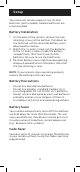User Manual
10
Using Your Remote
Primary Audio Control
The primary audio control feature allows you to
select a single device that the volume buttons
always control. For example, the remote can be
in TV mode while the volume buttons control the
volume on your audio receiver or sound bar instead
of your TV.
Enabling the Primary Audio Control
Feature
1. Press and hold down the SETUP
button on the remote until the red
light on the remote control turns on.
Release the SETUP button. The red
light will remain on.
2. Press and release the device button
(TV, AUD, etc.) on the remote for
the device you wish to control the
volume.
3. Press and release the MUTE button.
4. Press and release the VOL+ button.
The red light will blink twice and
turn o.
Disabling the Primary Audio Control
Feature
1. Press and hold down the SETUP
button on the remote until the red
light on the remote control turns on.
Release the SETUP button. The red
light will remain on.
2. Press and release the device button
(TV, AUD, etc.) programmed to
control the primary audio control
feature.
3. Press and release the MUTE button.
4. Press and release the VOL- button.
The red light will blink twice and
turn o.
A
1 2 3
4 5 6
7
(-)
8
0
9
B C D
MENU
INPUT
TV
STR
DVD
AUD
EXIT
OK
ENTER
SETUP
SLEEP
CH
A
1 2 3
4 5 6
7
(-)
8
0
9
B C D
MENU
INPUT
TV
STR
DVD
AUD
EXIT
OK
ENTER
SETUP
SLEEP
CH
A
1 2 3
4 5 6
7
(-)
8
0
9
B C D
MENU
INPUT
TV
STR
DVD
AUD
EXIT
OK
ENTER
SETUP
SLEEP
CH
A
1 2 3
4 5 6
7
(-)
8
0
9
B C D
MENU
INPUT
TV
STR
DVD
AUD
EXIT
OK
ENTER
SETUP
SLEEP
CH
A
1 2 3
4 5 6
7
(-)
8
0
9
B C D
MENU
INPUT
TV
STR
DVD
AUD
EXIT
OK
ENTER
SETUP
SLEEP
CH
A
1 2 3
4 5 6
7
(-)
8
0
9
B C D
MENU
INPUT
TV
STR
DVD
AUD
EXIT
OK
ENTER
SETUP
SLEEP
CH
A
1 2 3
4 5 6
7
(-)
8
0
9
B C D
MENU
INPUT
TV
STR
DVD
AUD
EXIT
OK
ENTER
SETUP
SLEEP
CH
A
1 2 3
4 5 6
7
(-)
8
0
9
B C D
MENU
INPUT
TV
STR
DVD
AUD
EXIT
OK
ENTER
SETUP
SLEEP
CH