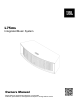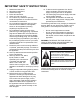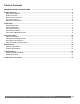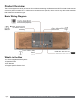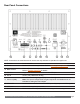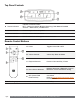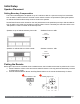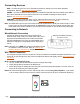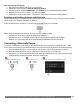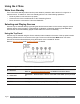Installation Guide
L75ms Owners Manual | Rev1.0 20220201 | Part No. 620-0595-001 | JBL.com/Specialty-Audio/
Pg 9
Wi-Fi Connection with Airplay
1. Navigate to the network settings for your iOS device.
2. Select Wi-Fi and navigate to
Setup New Airplay Speaker
.
3. Select the device named
L75MS-XXXXX
. The
XXXXXX
is the corresponding MAC address.
4. Select the network for the L75ms to use and select
Next
.
5. Follow the on-screen instructions to complete the setup of the L75ms as an Airplay speaker.
Enabling and Disabling Network and Bluetooth
Network and Bluetooth functionality may be turned O should it be desired to do so. The same button operation
can be used to turn Network and Bluetooth back On.
Press Source Selection & Volume + on the top panel simultaneously for >3 seconds.
Press Simultaneously
+
Press Simultaneously
Note:
When the Network and Bluetooth is O the following conditions exist.
• Speaker cannot be used for Network or Bluetooth streaming.
• Handheld remote is in-operable and the unit can only be used via the top panel buttons.
• Network icon on top panel with show Red indicating that Network has been turned o.
Connecting a Bluetooth Device
Connection via Bluetooth is the same as other Bluetooth devices and varies from mobile device to mobile
device. Refer to the owner’s manual for the device being connected prior to performing the following steps.
1. Select the Bluetooth source via the button on the remote or via the top panel source selection.
2. Press & Hold the Bluetooth source or the source selection button for >3 seconds.
3. Navigate to your devices Bluetooth menu and select JBLL75MS from the list. Note if the name was
changed during Google Home setup, that name will be listed.
Select the Bluetooth Source Select L75ms in your devices Bluetooth menuPress & Hold >3 sec