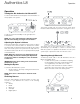Owner`s manual
Authentics L8
Placing the JBL Authentics L8 System
8
AUX IN
WPS
iPad
Allow
> 2s
The iPhone, iPad or iPod touch will then share Wi-Fi settings
with the JBL Authentics L8 and it will be connected to your
Wi-Fi network. This takes at least 40 seconds. Once the JBL
Authentics L8 is connected to the network, the system will
play a tone indicating the connection is successful.
Manual Connect Mode
To use your Android or Mac/PC to connect the JBL Authentics
L8 to your Wi-Fi network:
1. Switch on the JBL Authentics L8 and
wait for about one minute.
2. Switch sources to DLNA mode.
3. Press and hold the source button for three seconds
and then release.
The DLNA LED will quickly flash twice.
4. Use your computer or phone/tablet to search
for a Wi-Fi Network called JBL_L8_WFXXX
on the Wi-Fi list (this might take about 30
seconds) and connect it. Once connected
successfully, the DLNA LED will stop flashing.
5. Open the web browser on your computer or phone/
tablet, and in the address bar, enter 192.168.1.1 and
press enter.
The JBL Authentics setup page will appear.
6. Choose the Wi-Fi network you want to connect
to, enter the password and click Save.
7. JBL Authentics will then attempt to connect to
your Wi-Fi Network (the LED shall flash during the
connection process).
Once connected successfully, the LED will stop
flashing and an audio tone will be heard.
You can connect your computer or phone/tablet to the same
Wi-Fi network as Authentics and enjoy your music wirelessly.