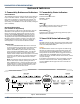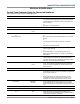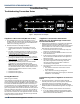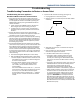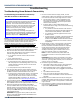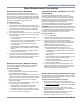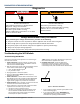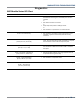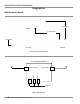Smart Appliances Guide
4-8
n
Connected Smart Appliances - Gen III
DIAGNOSTICS & TROUBLESHOOTING
Buttons & Indicators
1. Connecvity Buons and Indicators
Connect Button
Touch CONNECT during the inial connecon of the appliance
to your home WiFi network. The WiFi status indicator will
be lit when the appliance is connected to the network. See
Secon 2: “Connecvity” for details. If the appliance is in a
Smart Delay, touch CONNECT to override the delay and begin a
cycle immediately.
Download & Go Option
(not available on all products)
Set a Specialty Cycle or My Cycle in the Whirlpool™ app and
download it to the appliance. The light above Download
& Go™ will illuminate, indicang that the cycle has been
received. Touch DOWNLOAD & GO to select the cycle for
use, and touch and hold START/PAUSE to begin the cycle.
The appliance will keep the downloaded Specialty Cycle/
My Cycle in memory, ready to use again, unl a new cycle
is downloaded from the app. See “Using Your Appliance —
Smart Operaon” in the Use and Care Guide for details.
REMOTE START
Touch and hold DOWNLOAD & GO for about 3 seconds
to set the appliance for Remote Start. The Remote Start
status indicator will begin blinking, as well as the
indicator above the Start/ Pause buon. When ready,
touch and hold the START/PAUSE buon. The indicator
above Start/Pause will go out, and the Remote Start
indicator will be solidly lit. When the appliance is remotely
started from the Whirlpool™ app, the light above Start/
Pause will come on, while the Remote Start indicator
remains lit.
NOTE: Any interacon with the appliance once a Remote
Start has been set (for example, opening the door to
add an addional item, or touching a buon) will cause
the Remote Start to cancel and the Remote Start status
indicator will go out. Follow the steps again to put the
appliance back into Remote Start mode.
2. Connecvity Status Indicators
Remote Start ( )
Indicates Remote Start status:
BLINKING - standby
ON - acvated
WiFi ( )
Indicates WiFi connecon status to the home router.
(See “Checking Connecon Status” below.)
Smart Delay ( )
Indicates a Smart Grid event (peak energy demand). Cycle is
delayed unless over-ridden.
3. Smart Grid Status Indicators ( )
Blue
The BLUE indicator will be lit during mes of OFF-PEAK energy
demand. Dry cycles will begin without delay upon touch and
hold of the START/PAUSE buon.
Amber
The AMBER indicator will be lit during mes of PEAK energy
demand. The appliance will go into Smart Delay mode upon
touch and hold of the START/PAUSE buon, and the Smart
Delay indicator will illuminate. When energy demand returns
to OFF-PEAK levels, the AMBER indicator and Smart Delay
indicator will go out, the BLUE indicator will illuminate, and the
dry cycle will begin.
If connecon to the Whirlpool™ app is unavailable, the Smart
Grid status indicators will be OFF. Touching CONNECT will
cause the AMBER indicator light to blink for 2 seconds and
then stay OFF.
Figure 2 - Buttons & Indicators
3
2
1
(BLUE)(AMBER)