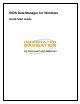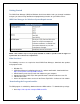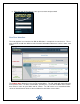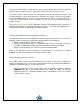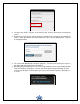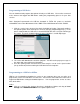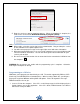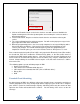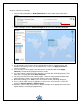Manual
10
Steps to subset chart coverage:
1. Click the Subset:Available >> Download Charts link in the lower right section of the
service.
2. After completing the download, the service will have a link called Subset: Not Applied >>
Select Coverage. Click the Select Coverage link to access the subsetting dialog box.
3. Use the mouse to drag the selection box around the map.
4. Use the handles in the corners of the selection box to resize it. Light blue boxes will
indicate what coverage areas are included with this service. Hit Apply Selection to
save the selection.
5. If no selection has been applied, the label on the selection box will remain Apply
Selection. All data will be programmed to the media.
6. If a subset region is applied, only the data in the selection box will be programmed. The
label on the selection box will be Clear Selection.
7. You may also subset based on runway length. Under the Only download airports with
runway length of section, select the filter that best suits your operations.
8. When done editing, press Save to save all selections on the subsetting dialog box.
9. Once a subset region has been applied to a chart service, the text on the service will
change to Subset: Applied >> Edit Coverage.
10. Select the service in the Services Area. Drag and drop it on the appropriate media in the
Update Options area to begin programming.