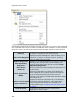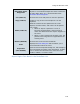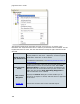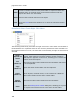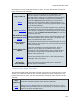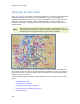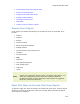User Manual
Using the Enroute Chart
109
Alternate Route Right-Click Menu
The following table briefly describes the right-click menu of an alternate route in the
RoutePack List. If a keyboard shortcut is available for an action, it will be annotated
in parentheses. For the keyboard shortcut to work, the item that would normally be
right-clicked must be selected.
Re-Plan This Route
(Wizard)
Enables you to re-plan an existing alternate route in
your RoutePack using the Re-Plan Route Wizard.
Find/Insert Waypoint
Displays the Search dialog box, which enables you to
search for an airport or navaid, locate it, and then
insert or append it to the alternate route.
Append Waypoints
Stop Appending
Waypoints
Enables you to add waypoints to the end of an
alternate route by clicking on the enroute chart. Finish
adding to the route by right-clicking the chart and
choosing Stop Appending Waypoints.
Show Route (CTRL+R)
Zooms the enroute chart to display the selected
alternate route on the screen.
Show Approaches
Within
Opens the geographic area Filter Setup dialog box.
Enter a distance and a yellow outline surrounds the
alternate route covering the distance from the
alternate route you specified. Only airports located
within that area appear in the Airport List.
Reset to current Chart
Type Preferences
Applies the terminal chart filters set in the Detailed
Chart Filter Settings dialog box. This might add or
remove terminal charts from the selected alternate
route. Recommended Topic: Filtering Terminal Charts
in the RoutePack
Reverse Route
Changes the selected alternate route by reordering the
waypoints in reverse order.