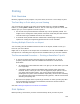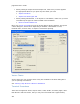User Manual
RoutePacks and Route Planning
207
• Select the RoutePack file and press the DELETE key.
• Right-click the RoutePack file and choose Delete.
Loading and Unload RoutePacks
The function of loading and unloading RoutePacks is similar to that of opening and
closing files. A loaded RoutePack appears in the RoutePack List, while an unloaded
RoutePack is saved but is not currently displayed. RoutePacks that were loaded the
last time JeppView was closed (and saved prior to exit) load automatically on
startup.
Loading a RoutePack
To load (or open) additional RoutePacks:
1. Open the Load RoutePack dialog box by doing one of the following:
• Right-click an open space in the RoutePack List window and choose
Load.
• Click File > Load.
• Click the Load button on the Standard toolbar.
• Press CTRL+O.
2. Select the desired RoutePack and then click Open.
The selected RoutePack appears in the RoutePack List.
NOTE
See Chart Type Filtering for RoutePacks created in JetPlanner and loaded
into JeppView.
Unloading a RoutePack
Unloading a RoutePack removes the RoutePack from the RoutePack List, but does not
erase it from your hard disk. JeppView prompts you to save changes if the RoutePack
has been modified.
To unload (that is, close) a RoutePack that currently appears in the RoutePack List,
do one of the following:
• Right-click the RoutePack and choose Unload.
• Select the RoutePack and click File > Unload.
• Select the RoutePack and press CTRL+F4.
To unload all RoutePacks displayed in the RoutePack List window:
1. Right-click an open area within the RoutePack List window.
2. Choose Unload All RoutePacks from the shortcut menu.
3. Click Yes or No to save each RoutePack as it is closed.