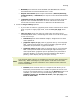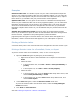User Manual
Printing
223
Jeppesen Paper for Printing Terminal Charts
Jeppesen sells two special paper styles for JeppView binders. Both styles are 8.5” x
11,” with a micro-perforation down the middle.
Jeppesen # AJV33003 - 2 up printing
This paper has 7-hole punches down the center and edge for Jeppesen Paper (2 up)
printing option. JeppView prints two charts, both right-side up on the same page,
maximizing each chart on its half of the page. Margins include room on the left of
each chart (center and left edge of the page) for 7-hole punch and placement in
Jeppesen binders.
Jeppesen Paper # AJV33002 - 1 up Printing
Has 7-hole punches down the left and right edges for Jeppesen paper (1 up) printing
option. On this type of paper, JeppView prints the chart on the right upside down, so
when you separate the charts at the perforation, the left side of each chart is next to
the punched holes on the edges of the paper.
Printing Items not in RoutePacks
Printing Selected Terminal Charts
You can print terminal charts by selecting them from the Terminal Charts View,
RoutePack List, or Airport List. If you want to print terminal charts in a Trip Kit, see
Printing a Trip Kit for a Route or RoutePack.
TIP
To expand large European VFR Area charts over many pages other than
being scaled to a single page, click Tools > Options and select the Allow
large charts to be divided into smaller sizes check box on the
Printing tab.
From Terminal Charts View
To quickly print a single chart in the Terminal Charts view, do any of the following:
• Right-click on the displayed terminal chart and click Print.
• Click the toolbar Print button while displaying the Terminal Charts View.
• Press CTRL+P.