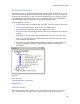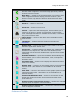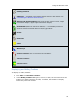User Manual
JeppView User's Guide
88
JeppView displays three preset toolbars by default: Standard, Chart, and
Preferences. You can arrange or move these preset toolbars on the screen to suit
your preferences. You can also modify them to contain the buttons that you want, or
you can hide them. In addition, you can create and delete your own toolbars.
To identify a toolbar button, point to it until a ToolTip displays its name.
Standard Toolbar
The Standard toolbar contains familiar commands such as load (open), save, print,
and print preview. It also opens the JeppView Help file. Unlike most of the Chart and
Preferences toolbar buttons, Standard toolbar buttons access features for all
JeppView windows.
Open — Displays the Load RoutePack dialog box, which allows you to
load a RoutePack.
Save — Saves all RoutePacks displayed in the RoutePack List.
Print — Prints the active view. The drop-down arrow next to Print
displays a list of print commands that vary based on your current task.
Print Preview — Opens the Print Preview dialog box.
Right Click — Designed for use with touch-screen displays, this
simulates a mouse right-click. To use, click the button, and then click
where you would like to right-click.
Help — Opens the JeppView Help file.
Context Help — Displays a Help topic for the item selected on the
screen.
Chart Toolbar
Most of the buttons on the Chart toolbar access JeppView functions for the Enroute
Charts and Terminal Charts Views, although a couple remain active for all five views.
When a button is unavailable for a particular view, it appears dimmed.