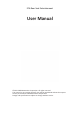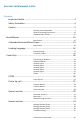User's Manual
Table Of Contents
- Important Notice
- Safety Precaution
- Caution
- Accessories
- Display Port Description
- Remote Control Operation
- Remote Control Operation (continued)
- General Operating Instructions
- Screen 1
- Note: For ROW regions where apps are not available, content wizard will not appear atall in OOBE.
- Note: Header will still scroll up after moving from first item in touch and remote behavior.
- Note: When the customer taps a toggle item by touch when it is not in the selected slot showing the description, it will take take action to change the state and advance the item to the selected slot to reveal the info.
- Note: The selected item will become in focus on first D-Pad action with remote, second action will begin navigation. HUD Peek is removed.
V
olume Keys
The remote has a method by which it can control the up/down
volume output of the TV. Pressing and holding down the
volume up or down button will continuously send the volume
command for the respective up/down command. The number
of volume steps are software configurable so that adequate
testing can determine the appropriate level of steps
M
ute Button The remote has a mute button that toggles between
mute/unmute states.
H
ome
The remote has a HOME button on the front face of thedevice.
When the user presses the HOME key, the remote will also
send a device "power on" command via IR to turn on the TV
(nothing will happen to the TV if it is already on), as
well as the
HOME command. Long press on HOME will activate the HUD
(Quick Settings Overlay).
4 W
ay Navigation The remote uses a D-Pad to navigate (up, down, left, right)
Select A select button that allows to user to take action on the item
that has focus. When the user presses the select key, the
remote will send a device "power on" command via IR to turn
on the TV if it's in an off state. The remote will also send a
Select command.
Playback Control
The remote has a set of dedicated buttons or a set of
interactions that enable playback control while audio or video
is in use. These controls will include Play/Pause, Fast Forward
(Long Press) Or Skip Forward (Press) And Rewind (Long Press)
And Skip Back (Short Press). Note, as on Fire TV today, each
app can interpret these commands differently.
Ba
ck The remote includes a “BACK” button (standard android back
command)