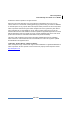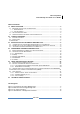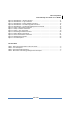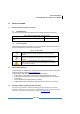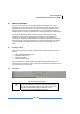User's Manual
Jetlun Corporation
Jetlun Gateway User Guide rev 0.3 DRAFT
7
RD71206
1, 2
These numbed LEDs, corresponding with the numbered ports on
the Energy Manager Plus’s back panel, serve two purposes. If
the LED is continuously lit GREEN, the Energy Manager Plus is
successfully connected to a device through that port. A flashing
LED indicates network activity over that port.
The Internet LED continuously lights up GREEN when the
Energy Manager Plus is successfully connected to the Internet
network and connect to Jetlun server. If the LED is flashing
orange , the Energy Manager Plus is successfully connected to
the Internet network but scan for Jetlun server. If the LED is
solid orange, the Energy Manager Plus is fail connecting to the
Internet network.
The HPAV LED continuously lights up GREEN when the Energy
Manager Plus is successfully connected to another HPAV
(broadband powerline) device on the network. If the LED is
flashing, the Energy Manager Plus is actively sending or
receiving data over the network. If the LED is flashing RED, the
Energy Manager Plus is experiencing collisions on the network.
The Zigbee LED continuously lights up GREEN when the Energy
Manager Plus is successfully connected to another Zigbee
device on the network. If the LED is flashing, the Energy
Manager Plus is actively sending or receiving data over the
network. If the LED is flashing RED, the Energy Manager Plus is
experiencing collisions on the network.
2.3 Back Panel
Figure 2: Back Panel of the Energy Manager Plus
Table 4: Back Panel of the Energy Manager Plus Description
The Power port is where you will connect the power adapter.
There are two ways to reset the Router’s factory defaults. Either
press and hold the Reset Button for approximately five seconds,
or restore the defaults with your computer from Administration >