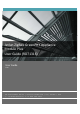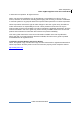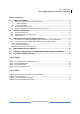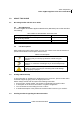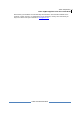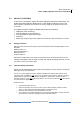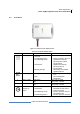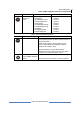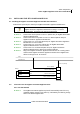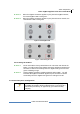User's Manual
Jetlun Corporation
Jetlun ZigBee Appliance Plus User Guide Draft
10
DOC: UG-RD71316-draft
 STEP 2: When the ZigBee GreenPHY Appliance plus joined the ZigBee network,
the Power/ZigBee LED is solid green.
 STEP 3: When the ZigBee GreenPHY Appliance plus joined the PLC network, the
HomePluGP LED is solid green.
Figure 2: Power/ZigBee LED
Figure 4:HomePlugGP LED
3.2.2 Leaving the network
 STEP 1: Press and hold the factory default button for 8 seconds and release the
button. You will know that the ZigBee GreenPHY Appliance Module Plus
has left the network successfully when the ZigBee LED goes from solid
green to blinking orange.
 STEP 2: Change ZigBee GreenPHY Appliance Module Plus’s NMK ,. You will
know that the ZigBee GreenPHY Appliance plus has left the network
successfully when the ZigBee LED goes from solid green to Off.
3.3 Demand Response Configuration
NOTE: The following Demand Response features only apply if
the ZigBee GreenPHY Appliance Module Plus is connected to a
smart meter provided by or approved by your electrical utility
company.