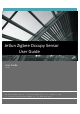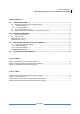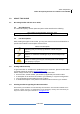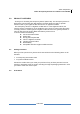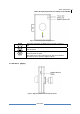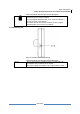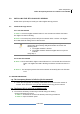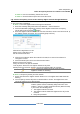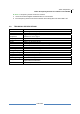User's Manual
Jetlun Corporation
Jetlun Occupancy Sensor User Guide rev 0.1 DRAFT
9
RD77760
 STEP 3: Use the new battery instead the old one
 STEP 4: Close the bottom panel and screw the screw.
3 Q: Join the Occupancy sensor to the Gateway Zigbee network through RD75613?
A: The procedure is following:
 STEP 1: Form the Zigbee Network through the RD75613.
1. Enter the Gateway utility web Home Area Network > Control interface
2. Select the RD75613 (Appliance module) whose Zigbee network the Occupancy
sensor will join and click the
button
3. Enter the Zigbee network button, and enter the Chanel ID, Power Level and Pan ID. (If
the Zigbee network is formed, you can directly jump to item 5.)
Channel ID is digit from 11 to 26
Power Lever is digit from 1 to 3
Pan ID must be 4 bits Hex
4. Click the Form button. When the network is formed, the name of Form button is
changed to “Leave”.
5. Select the Permit join choice and click Execute button.
Explain of permit join choices:
Deny: No sensors can join the network
Join any time: All sensors can zigbee network at any time.
Permit join for XX seconds: Sensors can join the network within XX seconds.
NOTE: Permit join setting should be reset when the
appliance module is rebooting.
 STEP 2: Occupancy sensor joins the network
1. Press and release the Zigbee network button once. The Zigbee ACT LED should be
blinking.
2. The occupancy Sensor will join the network within 1 minute. The Zigbee ACT LED
should be solid green for 300 seconds
NOTE: If the Occupancy Sensor fails to join the ZigBee
network, please enter the Gateway utility web home area
network > Control > Zigbee network interface (Refer the Step
1) and check the following items:
1. The Zigbee network is formed.
2. The Zigbee network allows the Zigbee device to join the
network.
3. Retry this procedure