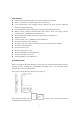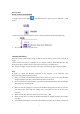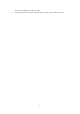User's Manual
3
Pair Procedure
A: Pair on Win 8 (recommended)
1. Double click the Icon again , “My Bluetooth Place” pops up; select “Bluetooth ---Add
facility”.
2. When the system finds the Keyboard, select it and click “Brookstone Bluetooth Keyboard”.
1. Now you can use your keyboard at ease.
Charging the Battery
When the “power” LED flashing orange, it indicates that the battery power is low and needs to
charge.
Connect the device directly to a USB port on your computer using the USB cable that came with
the keyboard. Your computer must be turned on and not in sleep or standby mode.
The “charge” led lights on when the battery is charging, and will be off when charging complete.
FAQ:
If unable to connect the Bluetooth Keyboard to the computer, or the Keyboard work
unconventionally, please try the steps below:
1. Before you install your Bluetooth Keyboard, please make sure you have done the Bluetooth
Dongle installation procedure, and the Bluetooth facility is turned on.
2. Press and release the connect button on the bottom of Bluetooth Keyboard. The blue led light
will change into a flashing mode.
3. Make sure that the Computer is connected to the Bluetooth Keyboard. If they are paired to
each other before, then under the Standby State, just double click the left button of the
keyboard.
4. Make sure that the keyboard is within the effective range---10M.
5. Make sure that there’s no change of the Bluetooth facility. If anything changed, please kindly
pair again.
6. If your Bluetooth facility is connected to other Bluetooth products, please kindly confirm that