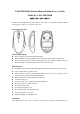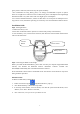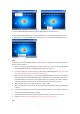User's Manual
2
glossy surface. Otherwise, this mouse may not operate normally.
! For consideration of saving battery power, it is strongly recommended to operate an optical
mouse on a bright surface with fine texture to obtain lower power consumption of the Agilest high
illumination LED. A very dark surface will cause higher power consumption.
! For a better transmission distance, avoid to use this device on a metal plate or desktop because a
large surface of iron, aluminum. Operating on a metal may cause the transmission distance shorter.
Installation Guide
Step1. Inserting Batteries
1. Remove the battery cover.
2. Inset 2Pcs AA alkaline batteries. (Please be cautious of the polarity of the batteries).
3. Close the battery cover, Let the Power Switch On, then Press the Connect Button and the mouse
will be in the match state..
Step2. Connecting the Mouse to the Dongle.
Before you install the Bluetooth Mouse, please make sure that your computer supports Bluetooth
function, and finished the Bluetooth software installation. Software available like
Wincomm(Recommended), IVT or the Microsoft built-in software
Press and hold the connect button at the bottom .Please note that the connect button is only useful
during the match procedure.
Match Procedure
A: Match on Widcomm (recommended)
1. Double click the Icon again , “My Bluetooth Place” pops up;
2. click “Bluetooth Setup---Bluetooth Setup Guide”.
3. In the Setup Guild window, click next button, wait until the system found the mouse, select
“Mouse”, click “Next”. Hint for connection,
4. click “Click here”, now you can use your mouse at ease.
Connect
Button
Battery Cover
Power Switch