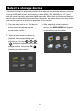Operation Manual
5
Product overview
Front panel
1
Remote control sensor: Receive the signals from supplied remote control.
4
2
Setup: Press to access the setup menu directly.
3
Up: Moves up in the menus.
4
Press to make selections in the menus or setting modes.
5
Down: Moves down in the menus.
6
Return to the previous menu or stop the playback under the Music
mode.
7
Press to scan a photo. For more details, please refer to page 9.
8
Photo feed slot
9
POWER/Standby button: Press to power on the unit. Press and hold for 3-4
seconds to turn off. (Red light: Standby mode,
Green light: power on)
10
Mini USB connector: Connects to a PC or a PictBridge Printer using a mini
USB cable.
11
USB A-type connector: Connects to a USB flash drive.
12
DC-IN: Connects to the supplied AC power adapter (12V, 0.83A).
13
Scanner output slot : Releases the photo after scanning.
14
SD/MMC/MS/xD card slot: Accommodates a SD, MMC, MS or xD card.
15
CF card slot: Accommodates a CF type I card.
1
2
3
4
5
7
6
8
Rear panel
11
12
13
10
9
14
15