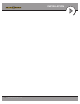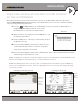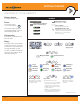User's Manual
27
minnkotamotors.com
GETTING STARTED
MENU CONTROL KEYS
Left Softkey & Right Softkey
These keys change function based on mode
of operation and which screen is presently
displayed. The Softkey Labels at the bottom
of the LCD indicate their current function.
Menu Up & Menu Down
Used to navigate the menus.
Home
Pressing this key will always bring up the
Home Screen.
OK
Press to accept menu selections.
Remote power:
• Pressandreleasetoturntheremoteon.
• Pressandholdfor3secondstoturnthe
remote off.
MANUAL CONTROL KEYS
Speed Up
Speed Down
Prop On/Off
Auto Pilot
Press to enable AutoPilot or
Advanced AutoPilot.
The default mode is selected through the
Controls Menu on the remote.
Cruise Control
Press to bring up the Cruise Control
Access screen. Target speed is adjusted
using the + and – keys and accepted using
the OK key.
GOTO
Opens the list of iTracks, Spot-Locks and
Waypoints that are within navigable range.
Also used to switch from the Home Screen
to the Active Screen during i-Pilot navigation.
Spot-Lock
Press to enable Spot-Lock.
Press and hold to mark a Waypoint
on the Humminbird (Spot-Lock will
not engage).
NAVIGATION KEYS
HEADER
DASHBOARD
INFO BOXES
CONTENT
AREA
SOFTKEY
LABELS
KEYPAD
KEYPAD
DASHBOARD
HEADER
QUICK REFERENCE
GUIDE
Steer Left
Steer Right
State-of-Charge indicator
for the remote battery.
GPS Signal Strength
Flashing indicates no GPS fix.
Humminbird Connection
Highlights when the i-Pilot controller is in
communications with the Humminbird.
When there are no communications,
the arrows turn gray.
Time and Date
This data is provided by the GPS.
12:1
3 PM OCT 18
12:13 PM OCT
18
Recording an iTrack
When the red dot is shown, it
indicates that Link is currently
recording an iTrack.
Legacy
AutoPilot
Advanced
AutoPilot
Cruise Control
Target Speed
Navigation Mode
Motor Speed
Cruise Control
When the icon is shown,
the Cruise Control feature
is enabled.
Spot-Lock
Navigating
to Start
Navigating
to End
Navigating
to Waypoint
Following a
Contour
Navigating
a Route
Spot-Lock Paused
Prop Status
The states of the prop icon are:
• Propiconisnoton=propisdisabled.
• Onsteadybutnotrotating=propis
enabled but the prop speed is zero.
• Rotating=propisenabledandspeed
is greater than zero.
• Blinking=propisdisabledbutLinkis
in a mode of navigation and the user is
being reminded to enable the prop.
GPS Speed
Charging Battery
Full Battery
Low Battery
2377155 Revision B
MENU CONTROL KEYS
Left Softkey & Right Softkey
These keys change function based on mode
of operation and which screen is presently
displayed. The Softkey Labels at the bottom
of the LCD indicate their current function.
Menu Up & Menu Down
Used to navigate the menus.
Home
Pressing this key will always bring up the
Home Screen.
OK
Press to accept menu selections.
Remote power:
• Pressandreleasetoturntheremoteon.
• Pressandholdfor3secondstoturnthe
remote off.
MANUAL CONTROL KEYS
Speed Up
Speed Down
Prop On/Off
Auto Pilot
Press to enable AutoPilot or
Advanced AutoPilot.
The default mode is selected through the
Controls Menu on the remote.
Cruise Control
Press to bring up the Cruise Control
Access screen. Target speed is adjusted
using the + and – keys and accepted using
the OK key.
GOTO
Opens the list of iTracks, Spot-Locks and
Waypoints that are within navigable range.
Also used to switch from the Home Screen
to the Active Screen during i-Pilot navigation.
Spot-Lock
Press to enable Spot-Lock.
Press and hold to mark a Waypoint
on the Humminbird (Spot-Lock will
not engage).
NAVIGATION KEYS
HEADER
DASHBOARD
INFO BOXES
CONTENT
AREA
SOFTKEY
LABELS
KEYPAD
KEYPAD
DASHBOARD
HEADER
QUICK REFERENCE
GUIDE
Steer Left
Steer Right
State-of-Charge indicator
for the remote battery.
GPS Signal Strength
Flashing indicates no GPS fix.
Humminbird Connection
Highlights when the i-Pilot controller is in
communications with the Humminbird.
When there are no communications,
the arrows turn gray.
Time and Date
This data is provided by the GPS.
12:1
3 PM OCT 18
12:13 PM OCT
18
Recording an iTrack
When the red dot is shown, it
indicates that Link is currently
recording an iTrack.
Legacy
AutoPilot
Advanced
AutoPilot
Cruise Control
Target Speed
Navigation Mode
Motor Speed
Cruise Control
When the icon is shown,
the Cruise Control feature
is enabled.
Spot-Lock
Navigating
to Start
Navigating
to End
Navigating
to Waypoint
Following a
Contour
Navigating
a Route
Spot-Lock Paused
Prop Status
The states of the prop icon are:
• Propiconisnoton=propisdisabled.
• Onsteadybutnotrotating=propis
enabled but the prop speed is zero.
• Rotating=propisenabledandspeed
is greater than zero.
• Blinking=propisdisabledbutLinkis
in a mode of navigation and the user is
being reminded to enable the prop.
GPS Speed
Charging Battery
Full Battery
Low Battery
2377155 Revision B