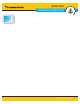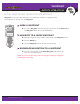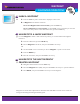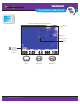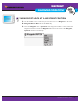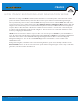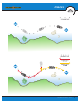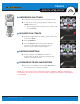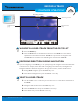User's Manual
64
minnkotamotors.com
RECORD A TRACK
FISHFINDER OPERATIONS
NAVIGATE A SAVED ITRACK FROM THE GO TO LIST
1. Press the GOTO key.
2. Select an iTrack Start or iTrack End from the Go To list. iTracks are saved with an
alphanumeric name that stars with IT. iTracks are a special class of navigation data.
The iTrack can be renamed and it will still appear under the list of iTracks.
REVERSING DIRECTION DURING NAVIGATION
If you are navigating a saved iTrack, you can quickly change the navigation toward the Start Point
or End Point. For example, if the i-Pilot Link is navigating to the Start Point, selecting Reverse
Navigation will start i-Pilot Link navigation in the opposite direction, towards the End Point.
1. During iTrack navigation, press the MENU key once.
2. Select Reverse Navigation and press the RIGHT Cursor key.
DELETE A SAVED ITRACK
1. Use the 4-WAY Cursor Control key to move the cursor to a Start Point or End Point on
the iTrack.
2. Navigation X-Press Menu: Press the MENU key once.
3. Select the iTrack name and press the RIGHT Cursor key.
4. Select Delete and press the RIGHT Cursor key.
Recording an iTrack
iTrack being recorded
Recorded iTrack
(red)
Traditional iTrack
(gray)