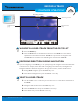User's Manual
71
minnkotamotors.com
SET THE CONTOUR OFFSET
If you don’t want to navigate directly on the contour line, you can set a distance from the contour
so that navigation will be offset from the selected contour.
1. Use the 4-WAY Cursor Control key to move the cursor to a contour line.
2. Press the GOTO key.
3. Select Follow the Contour, and select Contour Offset from the submenu.
4. Press the RIGHT or LEFT Cursor keys to set the Offset. (-300 to +300 feet
(-91 to +91 m), where -300 = shallowest side of the contour and +300 feet = deepest
side of the contour; Default = 0)
5. Press the UP or DOWN Cursor keys to select a navigation direction. The navigation
direction will be previewed in orange or gray on the Chart View. See the illustration
Starting Follow the Contour Navigation.
SET THE CONTOUR OFFSET DURING NAVIGATION
The Contour Offset can also be adjusted while the i-Pilot Link Follow the Contour navigation is
in progress.
1. If Follow the Contour is in progress, press the MENU key once.
2. Select Contour Offset from the Navigation X-Press Menu.
3. Press the RIGHT or LEFT Cursor keys to set the Offset. (-300 to +300 feet
(-91 to +91 m), where -300 = shallowest side of the contour and +300 feet = deepest
side of the contour; Default = 0)
NOTE: To remove the offset, set the Contour Offset setting to 0.
FOLLOW THE CONTOUR
FISHFINDER OPERATIONS
Contour Line(s)
Boat Icon
(idle)