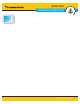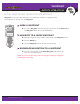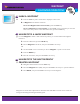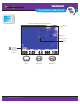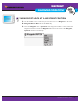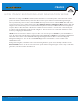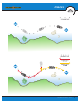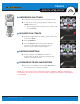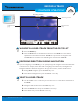User's Manual
iTRACKS
REMOTE OPERATIONS
63
minnkotamotors.com
RECORD AN iTRACK
1. Main Menu: Press the MENU key twice.
2. Select the Accessories tab.
3. Select Record iTrack, and press the RIGHT Cursor key.
4. Press the EXIT key until the menu system is closed. As you navigate, iTrack Record will
flash on the screen periodically to indicate that a recording is in progress.
STOP RECORDING
1. Press the MENU key.
2. Select Stop Recording iTrack, and press the RIGHT Cursor key. Follow the on-screen
instructions to save or discard the iTrack.
SELECT AND NAVIGATE A SAVED iTRACK
If a saved iTrack is within
1
⁄4 mile of the boat position, you can start navigation towards it. iTrack
navigation will start towards the nearest point on the iTrack, and then it will navigate to the Start
Point or End Point, depending on your selection. If you select Go To Position, the Humminbird
will mark a Waypoint and start i-Pilot Link navigation towards it. This will not engage navigation of
the iTrack.
1. Use the 4-WAY Cursor Control key to select a Start Track icon, End Track icon, or a
position on the iTrack.
2. Press the GOTO key.
3. Use the 4-WAY Cursor Control key to select one of the submenu actions:
To start navigation to the iTrack Starting Point, select Navigate to Start.
To start navigation to the iTrack End Point, select Navigate to End.
To start navigation to a point within the iTrack, select Go To Position.
This will engage Navigation to the cursor position, not the iTrack.