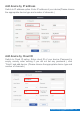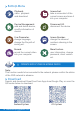User Manual
Q1: Camera connection failed or no image.
It maybe the camera did not match the code successfully,Please kindly
follow page 5 to add them to the NVR.
Step 1: Make sure the NVR works well.
Step 2: Check the connection wires between the DVR and hard drive.
Check if the cable between the DVR and the hard drive is loose.
Step 3:
Normally the hard drive will generate heat when start to work,
please check if it generate heat.
Step 4: If it doesn't generate heat,please change a power supply for
it,we suggest you to use a 12V3A power supply.
Step 5: If all above methods don't work,please connect the hard drive to
your PC to format it by FAT32,then connect it to the system again.
Step 1: Connect the NVR to other monitor via the VGA output or HDMI
output to s ee if you can enter the Menu bar of the NVR.
Q2: Can I add the extra new camera?
The camera with the same brand is recommended when you’d like to add
more cameras. To get the link of buying camera and the detailed guide for
adding the camera, please contact us at
market@qacctv.com.
Q3: NVR system can not detect the Hard Disk Drive.
Attn: Install the hard drive while the system is power off,otherwise it
couldn't recognize the hard drive. The HDD recommend to choose an
Monitoring dedicated Hard Drive in SATA III 3.5", 1-2TB . Here are the
steps for troubleshoot the problem.
Q4: What should I do if I forget the password for logging in to the NVR?
For the privacy of users, please contact us at
market@qacctv.com,
and the technician will help you.
Replace the display
Q5: No display on the Monitor of the NVR system.
It might be mainly caused by resolution compatibility. The default reso-
lution of the NVR is 1280*1024, which may not be compatible with some
monitors. Here are some methods for solving the issue:
11 Q&A
19
technicalreply@qacctv.com