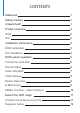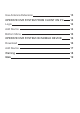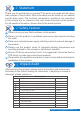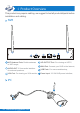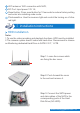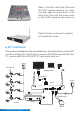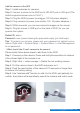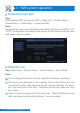User Manual
Default ID: admin
Password: none (means leaving the password empty, just click login).
Tips: To protect your privacy, please set your password at earliest conve-
nience. Right click -> System Setup -> System Admin -> User Management
to set password.
Add the cameras to the NVR
※What should I do if I can’t connect to the camera?
Please kindly follow below steps to add them to the NVR:
Step 1: Powered on the camera. Press and hold phorosensitive to observe
if the infrared light of the camera is on.
Step 2: Right click -> video manage -> Delete the not working camera.
Step 3: Put the camera close to the NVR and power on it.
Step 4: Push the reset button of the camera 5-10 seconds or longer time
to restore it to factory setting.
Step 5: Use "wireless add" function to add it to the NVR, wait patiently for
a while, the system will automatically search the camera and match code.
Step 1: Install antennas for cameras;
Step 2: Connect a screen to the NVR via its HD-OUT port or VGA port.(The
default supported screen size is 19-42".).
Step 3: Plug the NVR to power.(use bigger 12V 2A power adapter.)
Step 4: Plug cameras to power.(use smaller 12V 1A power adapters.)
Step 5: Within seconds, you can see camera's images on the screen.
Step 6: Plug the mouse to USB port on the back of NVR. So you can
operate the system.
05
technicalreply@qacctv.com