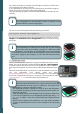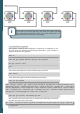Instructions
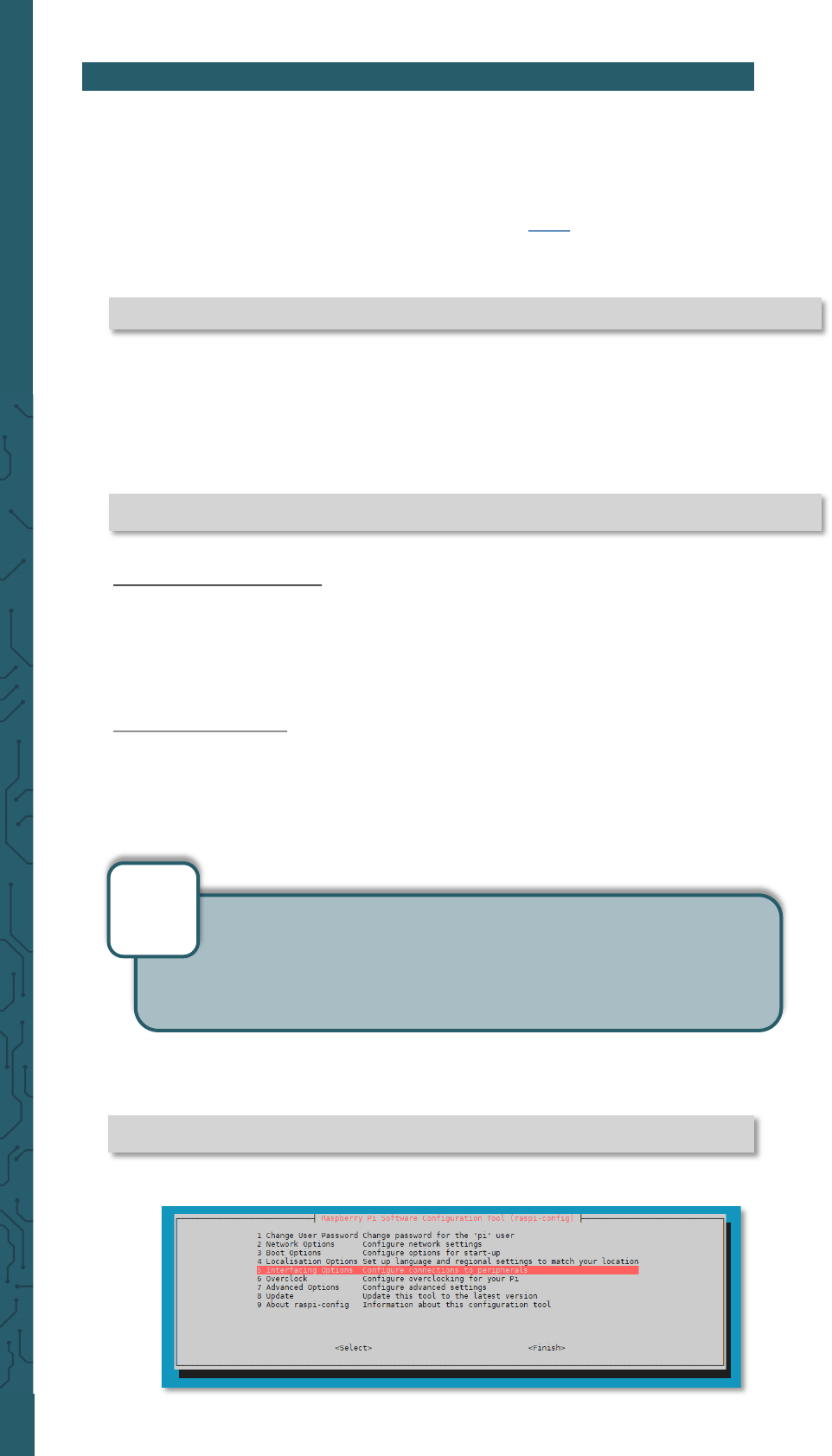
www.joy-it.net
Pascalstr. 8 47506 Neukirchen-Vluyn
2. USAGE WITH RASPBERRY PI OS
The case has several functions that you can use in conjunction with the
Raspberry Pi. In this chapter you will find an exemplary application of
these functions in Raspberry Pi OS and a more detailed explanation of
the individual functions. For this purpose we oer you suitable code exa-
mples. You can download these code examples here and load them onto
your Raspberry Pi using an SSH connection or you can enter the following
command into the console of your Raspberry Pi:
sudo raspi-config
2.1 Infrared-Receiver
An infrared receiver is built into the case, which is positioned in the front
(opposite the connections). This allows, among other things, the control
by a remote control, for example to switch the Raspberry Pi on and o.
This also allows you to operate without mouse and keyboard. The infra-
red sensor TSOP4838 is connected to the GPIO 7.
2.1.1 serial interface
Using serial communication, the Raspberry Pi is able to communicate
with the board of the multimedia case. This must be activated separately
on the Raspberry Pi.
unzip /home/pi/MultimediaCase.zip && rm /home/pi/MultimediaCase.zip
wget https://joy-it.net/public/MultimediaCase.zip
If you have downloaded the sample codes, you must first unpack them
with a command, and you can also remove the zip file in the same step.
Please note, however, that the directory in which the file is located does
not necessarily have to match the directory of the command. The com-
mand is the following:
The serial interface is required for communication between the
Raspberry Pi and the board. In some scripts (learningMode and
shutdown-function) a string is sent from the Raspberry Pi to the
board depending on the script. There, this string is used to execute a
program specific to the script.
i
To enable this serial port, type the following command in the console to
access the settings:
There select 5 Interfacing Options → P6 Serial .