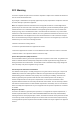User's Manual
Double-tapping
Double-tap on a message conversation to zoom in. Double-tap again to return.
Swiping
Swipe to the left or right on the Home screen or the Apps screen to view other
panels. Swipe upwards or downwards to scroll through a webpage or a list of items,
such as contacts.
Spreading and pinching
Spread two fingers apart on a webpage, map, or image to zoom in a part. Pinch to
zoom out.
Home screen
Home screen
The Home screen is the starting point for accessing all of the device’s features. It
displays widgets, shortcuts to apps, and more.
To view other panels, swipe to the left or right, or tap one of the screen indicators at
the bottom of the screen.
Tap and hold an app or a folder from the Apps screen, and then drag it to the Home
screen.
To add widgets, tap and hold an empty area on the Home screen, tap Plug in, tap and
hold a widget, and then drag it to the Home screen.
Moving and removing an item
Moving
Tap and Adding items
1. Hold an item on the Home screen, and then drag it to a new location.
2. To move the item to another panel, drag it to the side of the screen.
3. You can also move frequently used apps to the shortcuts area at the bottom of the
Home screen.
Removing
To remove an item, tap and hold the item. Then drag the item to the delete area at
the top of the screen.
Creating folders
1. On the Home screen, tap and hold an app, and then drag it over another app.
Drop the app when a folder frame appears around the apps.