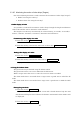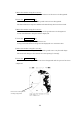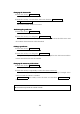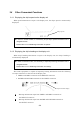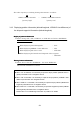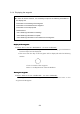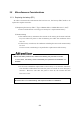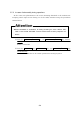Operation Manual
197
3.3.25 Monitoring the motion of other ships (Targets)
One of the following functions is used to monitor the movement of other ships (targets)
• Wakes (set using the soft key)
• Lookout alarm (set using the soft key)
1. Radar display of wake
1. Radar display of wake1. Radar display of wake
1. Radar display of wake
It is possible to confirm the movement of other ships through the length and direction
of the wake and this can be utilized to avoid collisions.
The length of a wake may automatically be selected among 15 seconds, 30 seconds, 1
minute, 3 minutes, 6 minutes, 15 minutes, 30 minutes and continuous.
Commencing radar display of a wake
Commencing radar display of a wakeCommencing radar display of a wake
Commencing radar display of a wake
(a) Push the soft key
PROCESS
PROCESSPROCESS
PROCESS
.
(b) Push the soft key 4 and set the wake time to other than
WKS
WKSWKS
WKS
OFF
OFFOFF
OFF
.
Radar display of the wake will begin.
Ending radar display of a wake
Ending radar display of a wakeEnding radar display of a wake
Ending radar display of a wake
(a) Push the soft key
PROCESS
PROCESSPROCESS
PROCESS
.
(b) Push the soft key 4 and set the wake time to
WKS
WKSWKS
WKS
OFF
OFFOFF
OFF
.
Display of the wake will be discontinued.
2. Using the lookout alarm
2. Using the lookout alarm2. Using the lookout alarm
2. Using the lookout alarm
The guard zone may be defined using the lookout alarm.
The guard zone refers to an "area" defined on the PPI screen.
When a target enters this "area" or exits the "area" an alarm is sounded.
The alarm mode that is activated when a target enters a guard zone is called the IN
mode.
The alarm mode that is activated when a target exits a guard zone is called the OUT
mode.
Setting the guard zone
Setting the guard zoneSetting the guard zone
Setting the guard zone
(a) Push the soft key GUARD
GUARDGUARD
GUARD
.
The marker "+" appears on the PPI screen and a dotted distance help line and
dotted azimuth help line that indicates the distance and azimuth of the marker will
be displayed.
(b) Push the soft key 1 MAKE
MAKEMAKE
MAKE
.