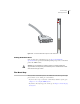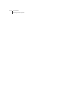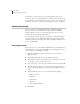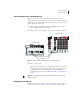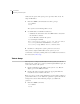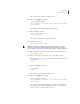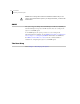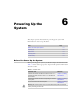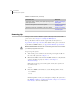ERX Edge Routers Installation and User Guide
CHAPTER 5
Accessing the ERX System
5-2
For initial access to the system, you need to physically connect your
console directly to the system’s RS-232 port. This connection allows you
to use the CLI to set an IP address on the system. Once you configure the
IP address, you can access the system remotely (for example, via Telnet).
Console Port Setup
You can connect a console (PC, Macintosh, or UNIX workstation)
directly to the system via the RS-232 terminal port on the SRP I/O
module. When you connect a console directly to the system, you can
configure the system without an IP address.
To communicate with the system, you must have a terminal emulation
program running on your PC or Macintosh. You can use any terminal
emulation program (such as HyperTerminal). A UNIX workstation can
use the emulator TIP.
Using HyperTerminal
If your console uses a version of Microsoft Windows (such as Windows 95
or Windows NT 4.0) that supports the HyperTerminal application, you
can access the system via Hyperterminal.
1 Click the Start button and select Programs, Accessories, and
HyperTerminal.
2 In the HyperTerminal window, select HyperTerminal.
3 In the Connection Description window, enter a name for your router
(for example, erx1400) in the Name field.
4 Select any icon to represent your terminal emulation, and click OK.
5 In the Connect To dialog screen, in the Connect using field, select
the appropriate COM port to use (for example, COM1), and click
OK.
6 In the COM1 Properties screen, select the following settings:
• Bits per second: 9600
• Data bits: 8
• Parity: None
• Stop bits: 1
• Flow control: Xon/Xoff
7 Click OK.