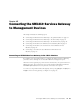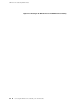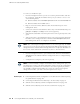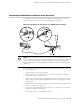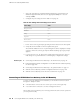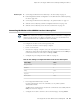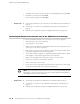Network Router User Manual
To connect to the Ethernet port:
1. From the management device you use to access the J-Web interface (such as a
PC or a laptop), verify that the address of the port you connect to is set to one
of the following values:
■
Ethernet address on the 192.168.1.0/24 subnetwork other than 192.168.1.1
■ Ethernet address from a DHCP server
2. Plug one end of the CAT-5e (Ethernet cable) into the Ethernet port on the
management device.
3. Connect the other end of the Ethernet cable to any of the built-in Ethernet ports
ge-0/0/1 or fe-0/0/2 to fe-0/0/7 on the services gateway.
4. Wait until the Status LED on the front panel of the services gateway turns solid
green.
5. Turn on the power to the management device. The services gateway assigns an
IP address to the management device within the 192.168.1.0/24 subnetwork
if the management device is configured to use DHCP.
NOTE: After connecting the management device to the services gateway, the DHCP
server process on the services gateway will assign an IP address automatically to the
management device. Ensure that the management device acquires an IP address on
the 192.168.1.0/24 subnetwork (other than 192.168.1.1) from the device.
6. From the management device, open a Web browser and enter the IP address
192.168.1.1 in the address field if the management device is configured using
the DHCP.
7. Configure basic settings for your services gateway.
NOTE: You must manually configure the IP address for the management port you
are using before you save your initial configuration. When you save the configuration
for the first time, you will lose the connection to the services gateway if you have
not manually configured the IP address. If you lose the connection through the
management interface, you must connect through the Console port.
Related Topics ■ Performing Initial Software Configuration on the SRX210 Services Gateway Using
the J-Web Interface on page 107
■ Connecting an SRX210 Services Gateway to the CLI Locally on page 95
■ SRX210 Services Gateway Software Configuration Overview on page 101
■ SRX210 Services Gateway Secure Web Access Overview on page 111
94 ■ Connecting an SRX210 Services Gateway to the J-Web Interface
SRX210 Services Gateway Hardware Guide