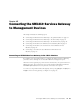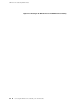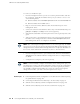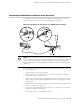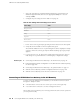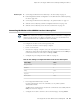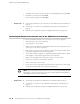Network Router User Manual
7. Start your asynchronous terminal emulation application (such as Microsoft
Windows HyperTerminal) and select the appropriate COM port to use (for
example, COM1).
8. Configure the port settings shown in Table 34 on page 96.
Table 34: Port Settings when Connecting to Console Port
ValuePort Settings
9600Bits per second
8Data bits
NoneParity
1Stop bits
NoneFlow control
9. Power on the services gateway by pressing the Power button on the front panel.
10. Verify that the Power LED on the front panel turns green.
The terminal emulation screen on your management device displays the startup
sequence. When the services gateway has finished starting up, a login prompt
appears.
11.
Log in as the user root. No password is required at initial connection, but you
must assign a root password before committing any configuration settings.
Related Topics ■ Connecting an SRX210 Services Gateway to the CLI Remotely on page 96
■ Performing Initial Software Configuration on the SRX210 Services Gateway Using
the CLI on page 104
■ Connecting an SRX210 Services Gateway to the J-Web Interface on page 91
■ SRX210 Services Gateway Software Configuration Overview on page 101
■ SRX210 Services Gateway Secure Web Access Overview on page 111
Connecting an SRX210 Services Gateway to the CLI Remotely
You can connect an SRX210 Services Gateway to the CLI from a remote location
through two dial-up modems:
■ A modem that is connected to the console port on the services gateway
■ A second modem connected to a remote management device
The modem connection allows you to remotely perform the same console operations
you can perform locally.
96 ■ Connecting an SRX210 Services Gateway to the CLI Remotely
SRX210 Services Gateway Hardware Guide