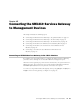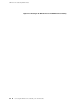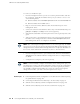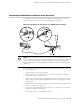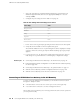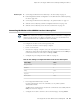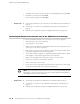Network Router User Manual
7.
Configure the modem to accept modem control DTR signals by entering AT&D1.
8.
Disable flow control by entering AT&K0.
9.
Save modem settings by entering AT&W.
Related Topics Connecting the Modem to the Console Port on the SRX210 Services Gateway on
page 98
■
■ Connecting to the CLI at the User End for the SRX210 Services Gateway on
page 99
■ SRX210 Services Gateway Software Configuration Overview on page 101
Connecting the Modem to the Console Port on the SRX210 Services Gateway
To connect the dial-up modem to the console port on the services gateway:
1. Turn off power to the services gateway.
2. Turn off power to the modem.
3. Plug one end of the Ethernet cable supplied with your services gateway into the
console port on the services gateway.
4. Plug the other end of the CAT-5e (Ethernet cable) into the RJ-45 to DB-9 serial
port adapter supplied with your services gateway.
5. Connect the serial port adapter to a separately purchased DB-9 female to DB-25
male adapter or other adapter appropriate for your modem.
6. Plug the modem adapter into the DB-25 connector on the modem.
7. Connect the modem to your telephone network.
8. Turn on the power to the modem.
9. Power on the services gateway by pressing the Power button on the front panel.
Verify that the Power LED on the front panel turns green.
NOTE: Most modems have an RS-232 DB-25 connector. You must separately purchase
an adapter to connect your modem to the RJ-45 to DB-9 adapter and the Ethernet
cable supplied with the services gateway.
Related Topics Connecting the Modem at the SRX210 Services Gateway End on page 97■
■ Connecting to the CLI at the User End for the SRX210 Services Gateway on
page 99
■ SRX210 Services Gateway Software Configuration Overview on page 101
98 ■ Connecting the Modem to the Console Port on the SRX210 Services Gateway
SRX210 Services Gateway Hardware Guide