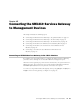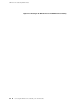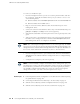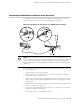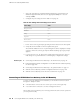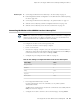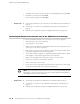Network Router User Manual
Connecting to the CLI at the User End for the SRX210 Services Gateway
To remotely connect to the CLI through a dial-up modem connected to the console
port on the services gateway:
1. Connect a modem at your remote location to a management device such as a
PC or laptop computer.
2. Start your asynchronous terminal emulation application (such as Microsoft
Windows HyperTerminal) on the PC or laptop computer.
3.
Select the COM port to which the modem is connected (for example, COM1).
4. Configure the port settings shown in Table 36 on page 99.
Table 36: Port Settings for Connecting CLI at User End
ValuePort Setting
9600Bits per second
8Data bits
NoneParity
1Stop bits
NoneFlow control
5.
In the HyperTerminal window, enter AT.
For more information on the AT commands, see the JUNOS Software
Administration Guide.
An OK response verifies that the modem can communicate successfully with the
COM port on the PC or laptop.
6. Dial the modem that is connected to the console port on the services gateway
by entering ATDT remote-modem-number. For example, if the number of the
modem connected to the console port on the services gateway is
0013033033030, enter ATDT 0013033033030.
The services gateway login prompt appears.
7.
Log in as the user root. No password is required at initial connection, but you
must assign a root password before committing any configuration settings.
Related Topics ■ Connecting the Modem at the SRX210 Services Gateway End on page 97
■ Connecting the Modem to the Console Port on the SRX210 Services Gateway on
page 98
■ SRX210 Services Gateway Software Configuration Overview on page 101
Connecting to the CLI at the User End for the SRX210 Services Gateway ■ 99
Chapter 15: Connecting the SRX210 Services Gateway to Management Devices