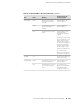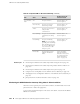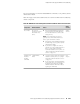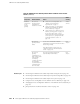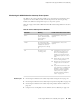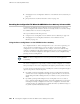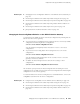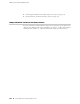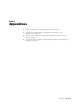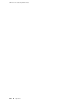Network Router User Manual
Monitoring the SRX210 Services Gateway Power System
The LEDs on the services gateway enable you to determine the performance and
operation. The Power LED, located on the front panel of the services gateway,
indicates the different settings with respect to the power system.
Table 45 on page 125 describes different Power LED status settings and their corrective
actions.
Table 45: Services Gateway Power LED Status
Possible Cause and Corrective ActionMeaningLED Status
Normal indication. No action is
required.
The device is receiving
power, and the internal
power supply is
functional.
Green
Normal indication. No action is
required.
The Power button has
been pressed and quickly
released. The device is
shutting down or starting
up.
Amber
■
Verify that the AC power cord
from the power source to the
device is not damaged. If the
insulation is cracked or broken,
immediately replace the cord or
cable.
■
Ensure that the socket you plug
in is in working condition.
■
Ensure the device has an AC input
voltage between 110 and 240
VAC.
■
If you cannot determine the cause
of the problem or need additional
assistance, contact the Juniper
Networks Technical Assistance
Center (JTAC). See “Juniper
Networks Technical Assistance
Center” on page 128.
The device is not
receiving power.
Off
Related Topics ■ Monitoring the SRX210 Services Gateway Chassis Using the CLI on page 117
■ Monitoring the SRX210 Services Gateway Components Using LEDs on page 120
■ Monitoring the SRX210 Services Gateway Using Chassis Alarm Conditions on
page 122
■ Using the Reset Config Button on the SRX210 Services Gateway on page 126
Monitoring the SRX210 Services Gateway Power System ■ 125
Chapter 18: Monitoring the SRX210 Services Gateway