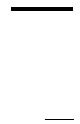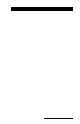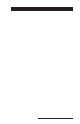User Manual
Table Of Contents
- Allegro CE™ Owner's Manual
- Table of Contents
- Chapter 1 Introduction
- Chapter 2 Hardware Components
- Chapter 3 Memory Configuration and Data Storage Options
- Chapter 4 Windows CE Operating System
- Chapter 5 Technical Reference
- Chapter 6 Software Developer’s Guide for Allegro CE 3.0 and CE .NET
- Chapter 7 FCC Information, Warranty, and Software License Agreement
- Chapter 8 Expansion Pods
- Index
- Table of Contents
- Chapter 1 Introduction
- Chapter 2 Hardware Components
- Case Design
- Keyboard
- Display
- System Tray Indicators
- Batteries
- Main Power Source
- Setting Battery Charge
- Battery Life
- Recharging the NiMH Battery Pack
- Battery Gauging Explained
- Battery Status Icons
- When the Battery Voltage Drops
- Power Management Feature
- Changing NiMH Battery Pack
- Alkaline Battery Holder: Inserting Batteries and Usage Information
- Storing the Allegro CE During Inactive Periods
- NiMH Battery Pack's Useful Life
- Spare NiMH Battery Packs
- Short-Term Backup Supply
- Real Time Clock
- Main Power Source
- Communication Ports
- USB/Power Dock
- PC Cards
- Expansion Pods
- Chapter 3 Memory Configuration and Data Storage Options
- Chapter 4 Windows CE Operating System
- Windows CE Overview
- CE .NET Viewers
- ActiveSync Transfer
- Downloading ActiveSync from the Internet
- Installing ActiveSync
- Establishing a First Time ActiveSync Connection
- Establishing Additional ActiveSync Connections
- New Partnership Set Up
- USB MultiSync
- USB MultiSync Connections
- Transferring Files Between the Allegro CE and the Desktop PC
- Windows Explorer
- Storing Files and Programs
- System Save/Restore Utilities
- Application Command Bars
- PTab Spreadsheet Program
- Pocket Word/WordPad
- Internet Explorer and Inbox
- Calculator Program
- Terminal Program
- Chapter 5 Technical Reference
- Chapter 6 Software Developer’s Guide for Allegro CE 3.0 and CE .NET
- Chapter 7 FCC Information, Warranty, and Software License Agreement
- Chapter 8 Expansion Pods
- Index
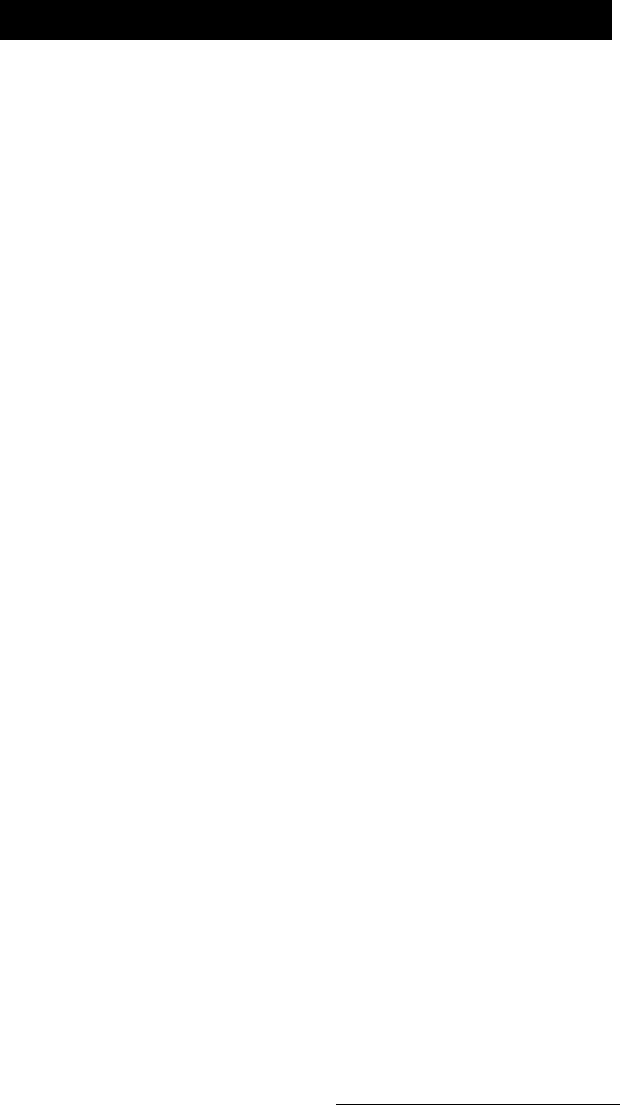
Hardware Features Page 2-39
PC Cards
The Allegro CE has a user-accessible PC Card Slot (PCMCIA 2.0 Type
II) that allows you to add mass data storage and I/O capabilities to
the Allegro.
▲ ▲
▲ ▲
▲ Types of PC Cards Accepted
The PC card slot accepts Type I or Type II cards. These cards include
ATA Compact Flash cards, SRAM (Static Random Access Memory),
or Input/Output cards. All types have a 68 pin connector for
attachment to the Allegro. The cards must be 5 V or 5 V/3 V (PC cards
that are 3 V only are not supported). The PC card slot is a 16 bit card
slot. It is not a “card bus” slot.
Memory Cards
A memory card is a solid state, self-contained memory board housed
in a credit card-sized package. There are several types and brands of
cards on the market. These cards behave like hard disks. Refer to
Chapter 3, Program and Data Storage Options, for more details.
Input/Output Device Cards
Input/Output Device cards can provide additional communication
capabilities to the Allegro. Common I/O cards include fax/modem
and network cards. Refer to the manufacturer's instructions for
information on how to use these cards and for information about
hardware or software accessories that may be required. Contact our
sales department for information on compatible cards and technical
information about the installation and operation of the cards.
▲ ▲
▲ ▲
▲ Inserting and Changing Cards
1) ATA cards should be r eady to use. If you are using an SRAM car d,
make sure the battery is installed (if required).
2) Turn the Allegro off and place it face-down on a surface.
3) The card slot is located in the top part of the Allegro behind the
display. It is accessed from behind thr ough the PC card slot door .
There ar e two screws holding the door in place. Turn each screw
counter-clockwise l/4 of a turn to r elease the door .