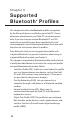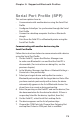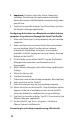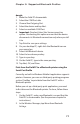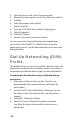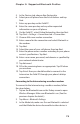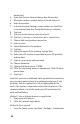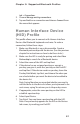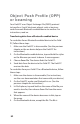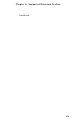Reference Guide User guide
Chapter 9: Supported Bluetooth Profi les
75
Serial Port Profi le (SPP)
This section explains how to:
• Communicate with another device using the Serial Port
Pro le
• Con gure ActiveSync
®
to synchronize through the Serial
Port Pro le
• Connect to a desktop computer that has a Bluetooth
dongle
• Print from the Field PC to a Bluetooth printer using the
Serial Port Pro le
Communicating with another device using the
Serial Port Pro le
Follow the instructions below to communicate with a device
using the Serial Port Pro le.
1. On the Field PC, tap on the Wireless Manager icon
to make sure Bluetooth is on and that the Field PC is
discoverable. (For instructions on doing this, see the
previous chapter.)
2. In the Wireless Manager, tap Menu > Bluetooth Settings >
Device tab > New partnership.
3. Select your target device and tap Next to create a
Bluetooth partnership with the target device. Note: After
you have created a partnership with a device, the device
automatically appears in the list of Bluetooth devices. You
do not have to re-create a device partnership.
4. Enter the passkey on the Field PC and on the device. (See
the documentation for the device for details. If there is
no passkey listed for the device, tap Next, then No.)
5. On the Field PC, select Serial Port and tap Finish.
6. The device appears on the list of partnerships.
7. Choose the COM Ports tab. Choose New Outgoing Port
and tap Next. Select a COM port that is available.