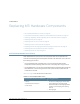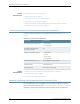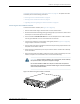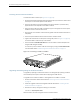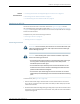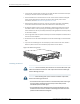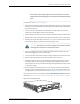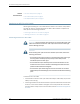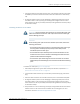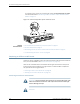Datasheet
•
Do not let fiber-optic cable hang free from the connector. Do not allow
fastened loops of cabletodangle,which stressesthe cableat the fastening
point.
To install a PIC (see Figure 36 on page 95):
1. Attach an electrostatic discharge (ESD) grounding strap to your bare wrist and connect
the strap to one of the ESD points on the chassis. Verify that the router is attached to
a proper earth ground.
2. If the PIC uses fiber-optic cable, verify that there is a rubber safety cap over each
transceiver on the faceplate. Install a cap if necessary.
3. Pull the ejector lever away from the PIC faceplate and hold it while you insert the PIC.
4. Align the rear of the PIC with the guides located at the bottom corners of the PIC slot.
5. Slide the PIC into the card cage until about 0.5 in. (1 cm) of the PIC remains outside
the slot and you feel some resistance. Release the ejector lever.
CAUTION: Be careful to insert the PIC straight into the chassis to avoid
damaging the components on the bottom of the PIC.
6. Continue pushing the PIC until it contacts the midplane and you hear a click. The
ejector lever engages and closes automatically.
7. If the PIC uses fiber-optic cable, remove the rubber safety cap from each transceiver.
8. Insert the appropriate cable into the cable connector ports on the PIC.
9. Arrange the cable to prevent it from dislodging or developing stress points. Secure
the cable so that it is not supporting its own weight as it hangs to the floor. Place
excess cable out of the way in a neatly coiled loop. Placing fasteners on the loop helps
to maintain its shape.
10. Press and hold the PIC offline button on the FIC until the normal function indicator
LED lights, which usually takes about 5 seconds. The normal function indicator LED
is usually green; for more information, see the M7i Multiservice Edge Router PIC Guide.
You can verify correct PIC functioning by issuing the show chassis fpc pic-status command,
described in “Maintaining the M7i FIC and FIC Cables and PICs and PIC Cables” on page 74.
Figure 36: Installing a PIC
95Copyright © 2012, Juniper Networks, Inc.
Chapter 15: Replacing M7i Hardware Components