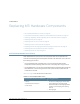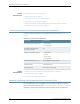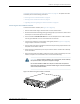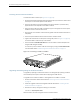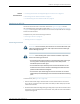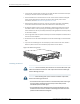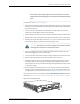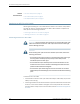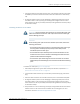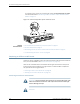Datasheet
3. Unplug the cable from the cable connector port. If the interface uses fiber-optic cable,
immediately cover each transceiver and the end of each cable with a rubber safety
cap.
4. Arrange the cable to prevent it from dislodging or developing stress points. Secure
the cable so that it is not supporting its own weight as it hangs to the floor. Place
excess cable out of the way in a neatly coiled loop. Placing fasteners on the loop helps
to maintain its shape.
Installing an M7i FIC or PIC Cable
WARNING: Do not lookdirectly into transceivers or into the ends of fiber-optic
cables connected to a transceiver. Fiber-optic transceivers emit laser light
that can damage your eyes.
CAUTION:
When handling fiber-optic transceivers and fiber-optic cable, observe the
following precautions:
•
Do not leave a fiber-optic transceiver uncovered except when inserting or
removing cable. The safety cap keeps the port clean and prevents
accidental exposure to laser light.
•
Do not bend fiber-optic cable beyond its minimum bend radius. An arc
smaller than a few inches in diameter can damage the cable and cause
problems that are difficult to diagnose.
•
Do not let fiber-optic cable hang free from the connector. Do not allow
fastened loops of cabletodangle,which stressesthe cableat the fastening
point.
To install a PIC cable (see Figure 37 on page 98):
1. Have ready a length of the type of cable used by the interface, as specified in “FIC
Specifications for the M7i Router” on page 177.
2. If the interface cable connector port is covered by a rubber safety plug, remove the
plug.
3. Insert the cable connector into the cable connector port on the interface faceplate.
4. Arrange the cable to prevent it from dislodging or developing stress points. Secure
the cable so that it is not supporting its own weight as it hangs to the floor. Place
excess cable out of the way in a neatly coiled loop. Placing fasteners on the loop helps
to maintain its shape.
6. Verify that the FIC or PIC is functioning correctly by noting whether the normal function
indicator LED is lit. The normal function indicator LED is usually green; for more
information, see the M7i Multiservice Edge Router PIC Guide.
97Copyright © 2012, Juniper Networks, Inc.
Chapter 15: Replacing M7i Hardware Components