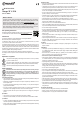Instructions
Quick Start Guide
Battery Types
The below tables gives details on the battery types the charger can charge.
Type Nominal
voltage
Charge
voltage
Discharge
voltage
Storage
voltage
Support
Cells
Support
Balance
LiPo 3.7V 3.85V – 4.35V
Default: 4.20V
3.00V – 4.10V
Default: 3.50V
3.70V – 3.90V
Default: 3.85V
1-6s Yes
Lilo 3.6V 3.75V – 4.35V
Default: 4.10V
2.50V – 4.00V
Default: 3.50V
3.60V – 3.80V
Default: 3.75V
1-6s Yes
LiFe 3.3V 3.30V – 3.80V
Default: 3.60V
2.00V – 3.50V
Default: 2.50V
3.10V – 3.40V
Default: 3.30V
1-6s Yes
LiHV 3.8V 3.90V – 4.40V
Default: 4.35V
3.00V – 4.25V
Default: 3.60V
3.75V – 4.10V
Default: 3.90V
1-6s Yes
LTO 2.4V 2.50V – 3.10V
Default: 2.85V
1.50V – 2.90V
Default: 1.80V
2.40V – 2.60V
Default: 2.50V
1-6s Yes
NiZn 1.6V 1.20V – 2.00V
Default: 1.90V
0.90V – 1.60V
Default: 1.10V
------ 1-6s Yes
User ------ 1.00V – 4.80V
Default: 1.00V
0.50V – 4.50V
Default: 1.00V
1.00V – 4.50V
Default: 1.00V
1-6s Yes
Pb 2.0V 2.00V – 2.60V
Default: 2.40V
1.50V – 2.40V
Default: 1.80V
------ 1-12s No
NiCd/
NiMh
1.2V ------ ------ ------ 1-20s No
Setup
a) Important Notes
• The voltage of the output port and the input port cannot exceed the rated value (32 V/DC),
and there should be no connection between, otherwise the charger will be damaged.
• Since the included input/output cables are all open-wire, make sure there is an extra charg-
ing cable or connector plug from the rechargeable battery which can connect to an XT60
socket.
b) Connection
1. Establish power supply as indicated in the above diagram. The charger starts up automati-
cally. Refer to section a) Turning on and off for details.
2. Connect the rechargeable battery as indicated in the diagram.
Operation
a) Turning on and off
• The charger boots automatically when the power is turned on and the startup screen dis-
plays.
1 Logo
2 Model
3 Firmware version
4 Serial number
5 Input power voltage
6 Input power source
7 Hint message
• Turn the charger off by disconnecting the power supply.
b) Selecting an input source
1. While the startup screen shows (approx. 5 seconds), press < > to select the input
source. Conrm by pressing any other button.
Note: There are different parameter settings available for the four types of power supply the
user can set in SYSTEM MENU→ Charger Setup→ Input & Power Sup-
ply. Refer to chapter X6 Parameters Setup in the full operating instructions.
2. After selecting the input power supply, conrm and enter the initial interface.
• When not in “Regenerative discharging mode”, the icon on the left bottom is grey.
• When in “Regenerative discharging”, the icon turns green.
c) Run Charging Program
1. After selecting a program on MEMORY SELECTION, click to enter the Run Program
interface (By pressing < > you will enter Run Program from the last run program).
See Fig. 1.
Also observe section Autosaving of programs in this chapter to learn more about how set-
tings can be saved automatically for later reuse.
Fig. 1
1 Program Selection
2 Common Parameters Setup
3 Auto-save Hint
2. After selecting the program to run, click < > to pop up the RUN PROGRAM.
3. Click Yes to run the program, click No to abort.
4. If you clicked Yes, the charger now starts charging the battery.
5. Observe the charging status on the status display. See chapter d) Status Display for details.
• In case an error occurs, charging stops and you are notied. See chapter e) Error Handling
and Messages for details.
• To stop a running program, press <
>. Press < > again to return to the initial interface.
Autosaving of programs
• The revised common parameters of built-in program will be saved by default automatically
after running, while the program customized by the user can be set to be saved or not in
MEMORY SETUP → MEMORY OPTION → Auto save before the pro-
gram runs.
• After setting the Cap. value, when the Current value exceeds the certain value, the system
will show a warning and alarm. The Current value of each battery type is: