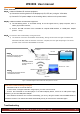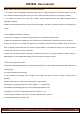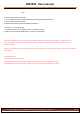User's Manual
WS3006 User manual
JUPITER TECHNOLOGY(WUXI)CO.,LTD
- 2 -
Before reading this chapter, please do the following confirmation:
1) Connect the source and displayers directly through the VGA cable and watch if it can transfer images, if you still
can’t watch the transfer images and sound, you need to make sure the signal source or displayer problems.
2) To confirm the source of the VGA port is working properly, please check if the notebook graphics driver
installation complete.
3) Make sure the display device's VGA port is working properly, and refer to operating manual for the settings are
correct.
1 Can’t establish the wireless connection
1) Make sure the range of the transmitter and receiver is no more than 10 meters indoor.
2) Make sure between the transmitter and the receiver has no metal objects or wall which can block the signal.
3) When the receiver is connected, the displayer in the receiving end will show the operation menu. If the menu
does not appear, please make sure the receiver's power adapter is connected, the switch is on; and the receiver
connect to the monitor through the VGA cable.
4) Make sure the wireless HDTV transmitter is connected correctly, Try to re-plug the USB connector, change a
USB interface, or use a USB power adapter; Also try to re-plug the VGA connector.
2 can’t see any picture on monitor
1) Check the display settings again, to confirm the signal input port on the monitor has been selected to the correct
VGA input port
2) Verify the wireless has connected
3) If the wireless is connected, still no image on the monitor, the issue occurs as in Figure 2; please do the
following:
Check the signal source, such as PC’s confirmation of signal output.
For Windows 7 operating system can use the WIN key + P-> select Copy
For Windows XP operating system can output images right function menu
For example, you can use ASUS laptop series can output FN + F8.
4) Check the list of devices, make sure the chosen equipment is the right one.
5) Change the resolution on source side