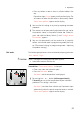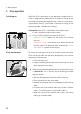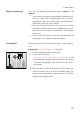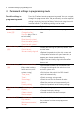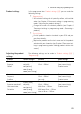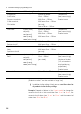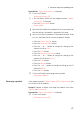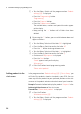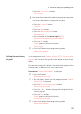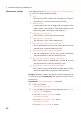Owner's Manual
28
4 Permanent settings in programming mode
g T Turn the Rotary Switch until the programme item ‘Product
settings (2/5)’ is displayed.
T Press the ‘Programming’ button.
‘Programming’
T Press the ‘Espresso’ button.
T Press the ‘Product name’ button.
The available letters, numbers and special characters appear
on the display.
T Keep pressing the ‘ < ’ button until all letters have been
deleted.
E By pressing the ‘^’ button, you can switch between lower and
upper case letters.
g T Turn the Rotary Switch until the letter ‘M’ is highlighted.
k T Press the Rotary Switch to confirm the letter ‘M’.
T Press the ‘^’ button to change to lower case.
g T Turn the Rotary Switch until the letter ‘y’ is highlighted.
k T Press the Rotary Switch to confirm the letter ‘y’.
T Continue until ‘My espresso’ is displayed.
T Press the ‘Save’ button.
‘Saved’ appears briefly on the display.
‘My espresso’
O T Press the P button to exit programming mode.
‘Please select product:’
In the programme item ‘Product settings (2/5)’/ ‘Classic-library’ you
will find all the products stored as standard in your GIGA. You can
move any of these products to your preferred position on the start
screen or in the product selector and make it one of your favourites.
Example:Proceed as follows to display the product ‘2 espressi’ in the
bottom right-hand corner of the start screen.
Precondition:‘Please select product:’ is displayed.
O T Press the P button.
‘Maintenance status (1/5)’
g T Turn the Rotary Switch until the programme item ‘Product
settings (2/5)’ is displayed.
Adding products to the
start screen