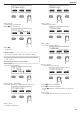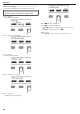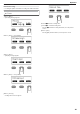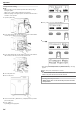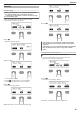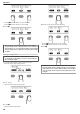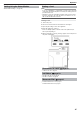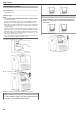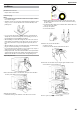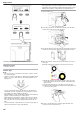User's Manual
Setting Using the Status Monitor
"Status Monitor Settings" (' page 80)
Printing a Card
Note:
●
If you see an [Initializing...] or [Preheating..] message on the LCD panel
of the printer, this means the printer is not ready yet. Printing cannot be
performed in this case.
●
Printing the card on the side with the magnetic stripe may cause print-
ing errors or damage to the card’s functions. If you want to do so, con-
sult our authorized dealers in advance.
Printing a Card
Turn on the power.
Check to ensure that cards are inserted into the card hopper.
Open the print settings screen of the application.
Select this printer from [Name].
●
If there are multiple printers, select the name of the printer that you
want to perform printing on.
After ensuring that a [Ready] message appears on the LCD panel of
the printer, start printing.
"Precautions on cards" '
'
page 28
●
"Card has run out" ' page 28
"Ink Ribbon" ' page 29
●
"Ink ribbon has run out" ' page 29
●
"Ink ribbon is broken" ' page 30
"Retransfer Film" ' page 31
●
"Retransfer film has run out" ' page 31
●
"Retransfer film is broken" ' page 32
Operation
27