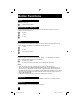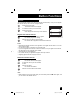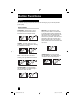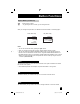Projection Television Users Guide
64
The VIDEO STATUS button gives you a choice of four TV picture display settings, including a
display of your own preferences.
Standard - Resets the picture display to the factory settings.
Dynamic - Gives a vivid picture with better contrast when viewing in
a brightly lit room.
Theater - Gives a rich, film-like look to video when viewing in a
dimly lit room.
Game - Used for when you are playing video games connected to
your TV.
Press the V
IDEO STATUS button
By every press of the VIDEO STATUS button, you change the mode.
Note:
• You can also change the mode by pressing the
π†
buttons.
• You can also access the FRONT CONTROL PANEL screen by using the MENU button on
the back of the TV instead of the remote control. It appears between INITIAL SETUP and
PICTURE ADJUST screen, and it has INPUT, VIDEO STATUS and ASPECT menus. Choose
VIDEO STATUS by pressing MENU
†
on the back panel and choose a mode by using the
CHANNEL +/- buttons (
√
OPERATE
®
).
Video Status
VIDEO STATUS
STANDARD
DYNAMIC
THEATER
GAME
Natural cinema corrects the problem of blurred edges which may occur when viewing a program
originally shot on film (such as motion pictures) or animation. If you notice blurring at the edges
of these programs, press N
ATURAL CINEMA and set it to AUTO. Natural Cinema helps correct
conversion errors that occur when film, which is shot at 24 frames-per-second, is broadcast at the
television rate of 30 frames-per-second.
Press the NATURAL CINEMA button
Notes: The natural cinema mode is automatically set to “AUTO” in the
following cases:
• Turning on or off
• Changing the channel or input mode
• Using multi-screen functions
Natural Cinema
NATURAL CINEMA
AUTO
ON
OFF
Button Functions
The TheaterPro D6500K color temperature technology function makes sure that the video you
watch is set to the standard color temperature, so that what you see is as true to what the film
to video editors intended it to be.
Press the THEATERPRO button
TheaterPro D6500K
AV-48\56P775\785 64 9/28/04, 11:19:28 AM